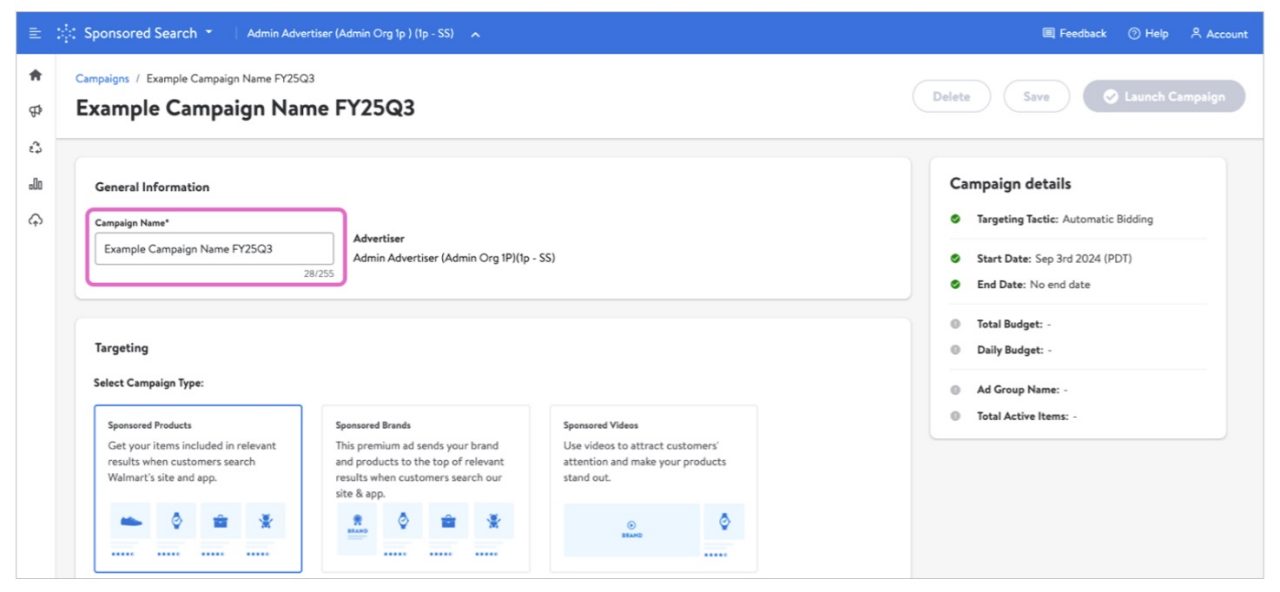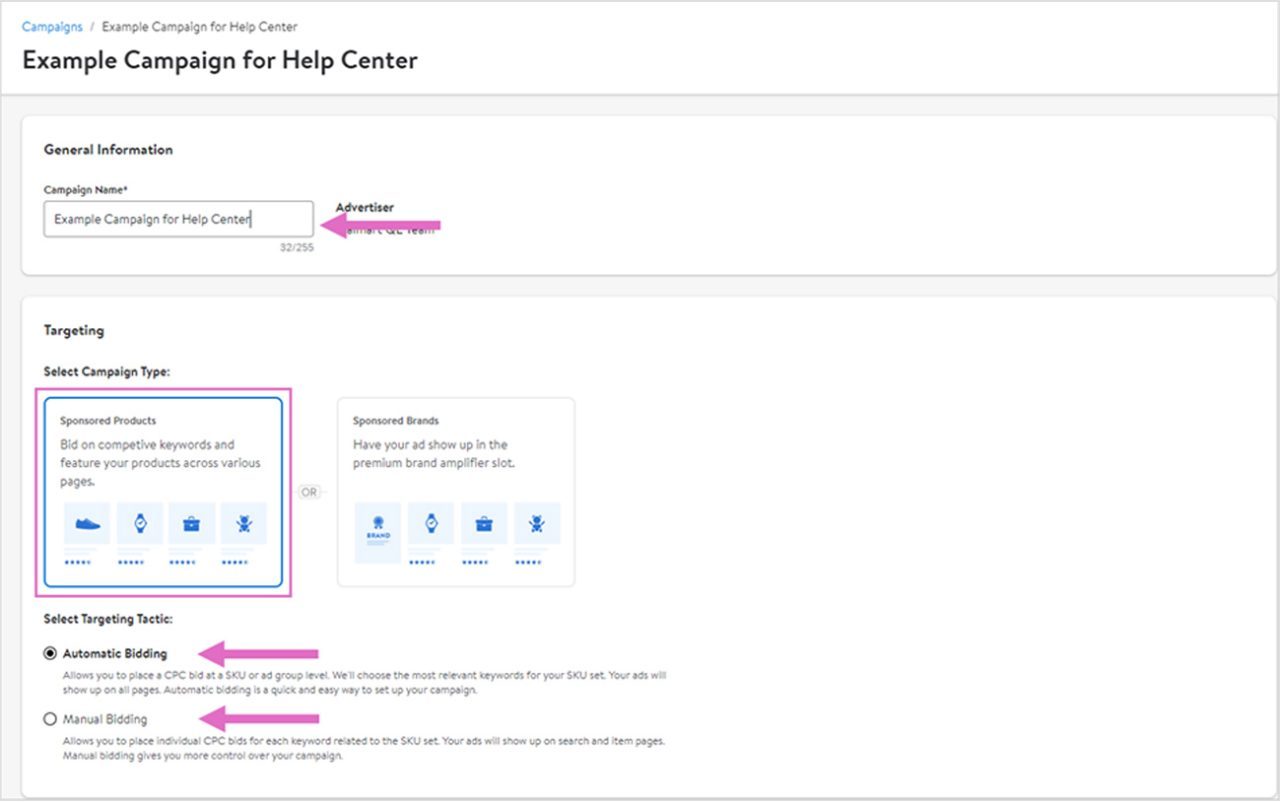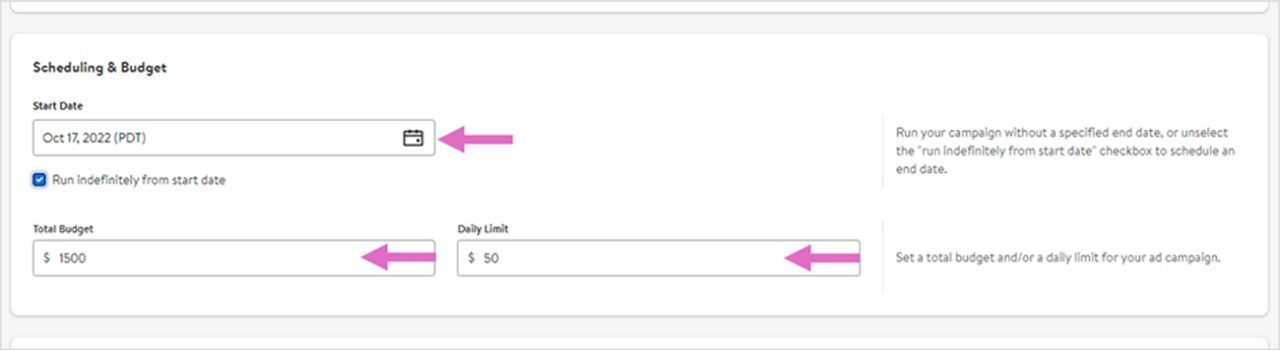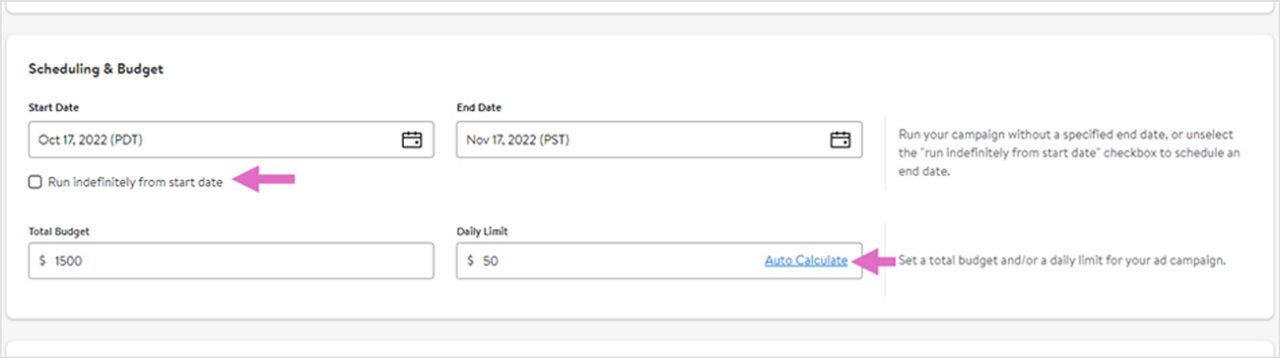Total budget represents the most you will spend on the campaign. As your account will be charged per ad click, the final campaign spend may be equal to or less than the total budget but will never exceed it.
The total budget must be $20 or above.
Note: If you set only a total budget, your campaign will spend this amount as quickly as possible.
Daily limit represents the most you will spend each day of the campaign. As your account will be charged per ad click, daily spend may vary. It cannot exceed your total budget. The daily limit must be $20 or above.
Note: If your campaign does not spend all of its daily budget, the unused amount will roll over to the next day (and continue to do so if unused), BUT daily spend will never exceed 2X the daily limit.
For example:
- If you set a daily limit of $100 and spend $50, the daily limit for the following day, with the addition of rollover budget, will be $150.
OR
- If you set a daily limit of $500 and spend $100, the daily limit for the following day will be $900. If your campaign again spends $100, the daily limit for the following day will be $1000 (capped at 2X your set daily limit).
Note: If you set only a total budget, you will not be able to add a daily limit once the campaign is live. Similarly, if you create a campaign with only a daily limit, you will not be able to add a total budget once the campaign goes live.
If you unchecked Run indefinitely from start date, you will also see an Auto Calculate button next to Daily limit. This button will divide your total budget by the total number of days your campaign will run, to provide an equally distributed daily limit amount. For example, if your campaign is 30 days long and you set a total budget of $6,000, pressing the Auto Calculate button will enter $200 for your daily limit.