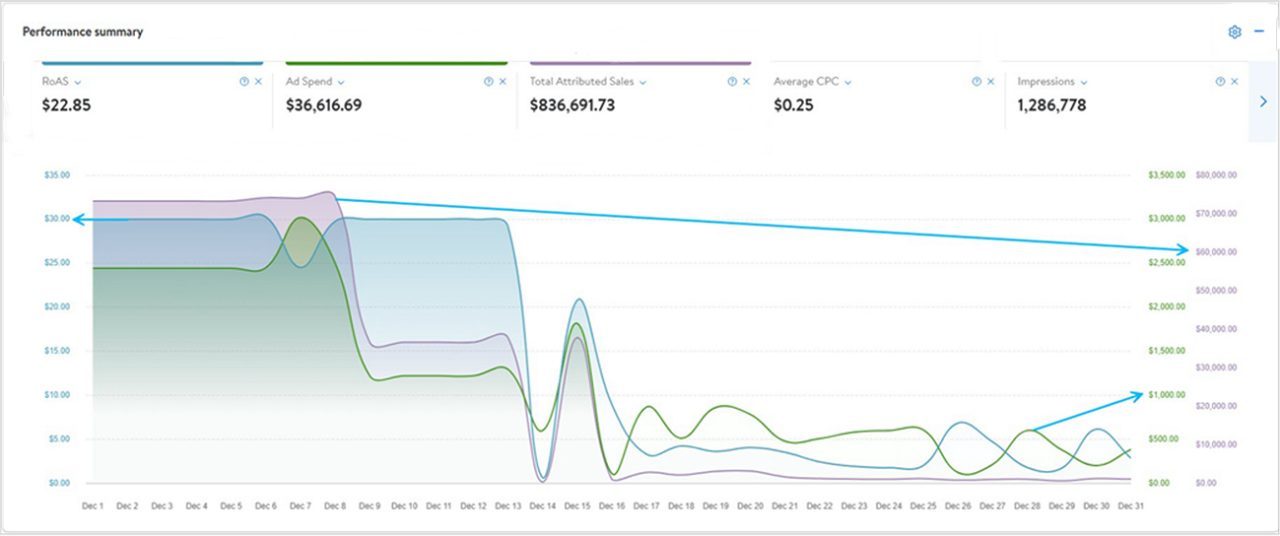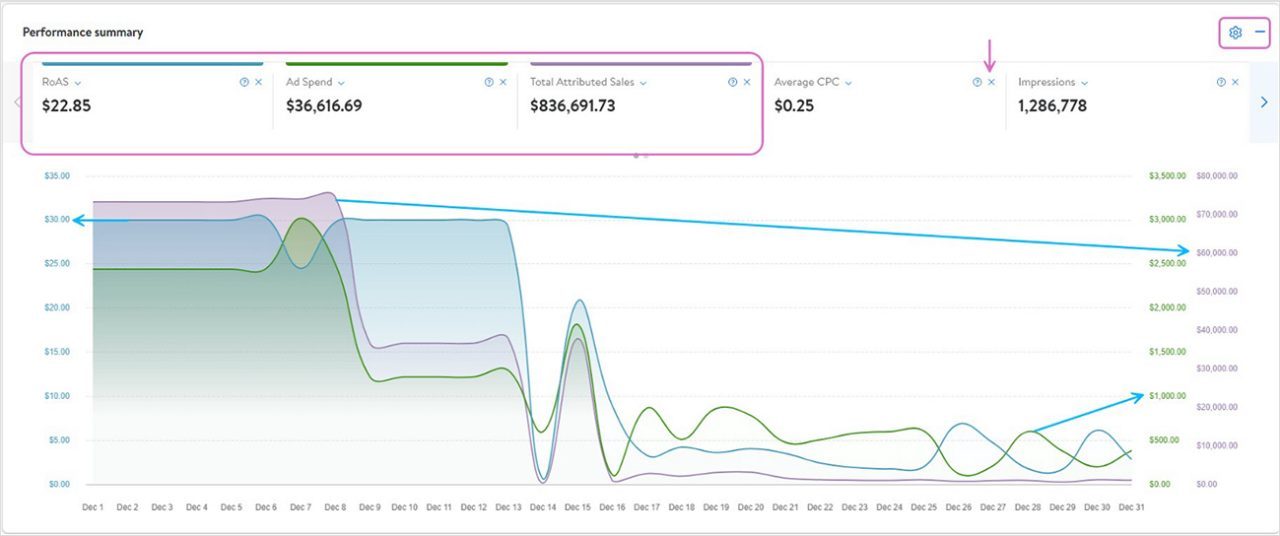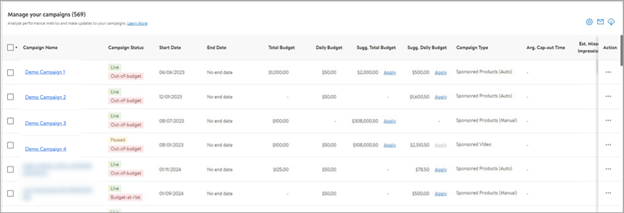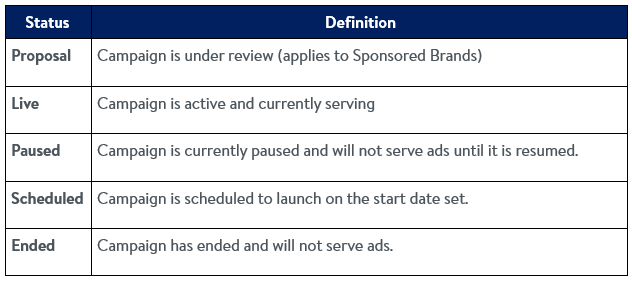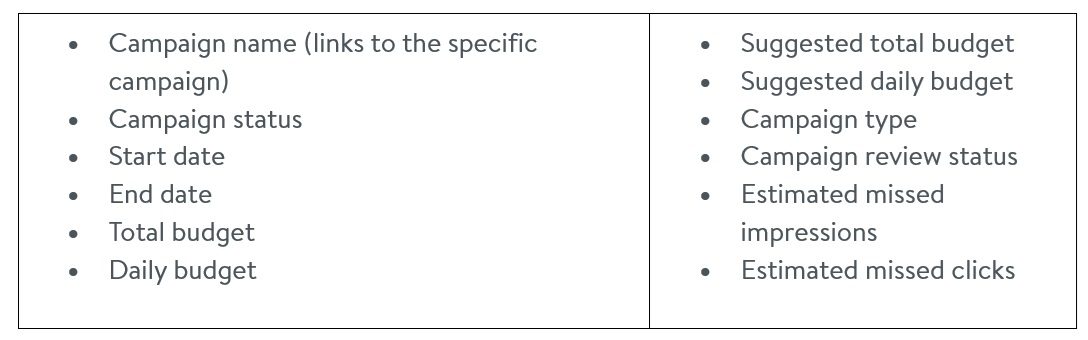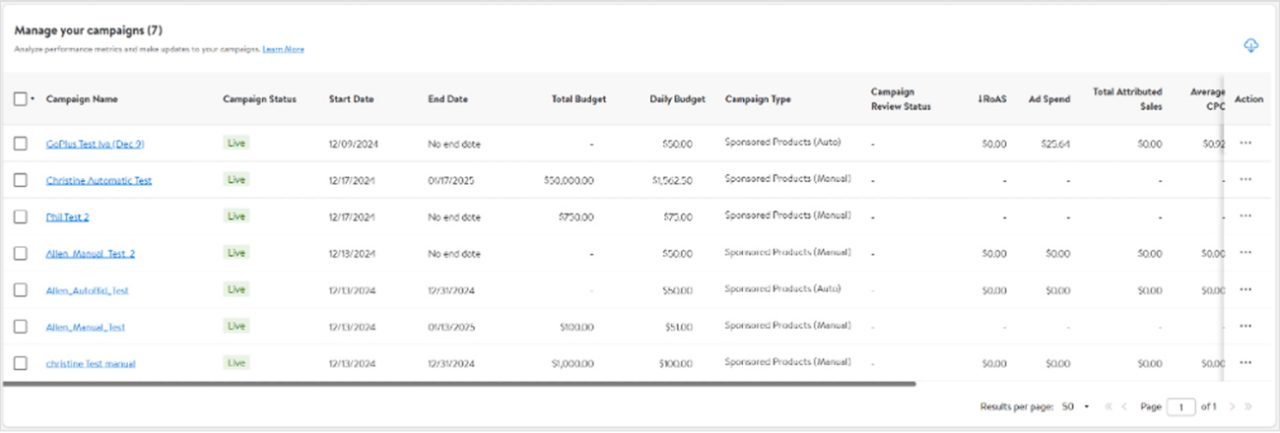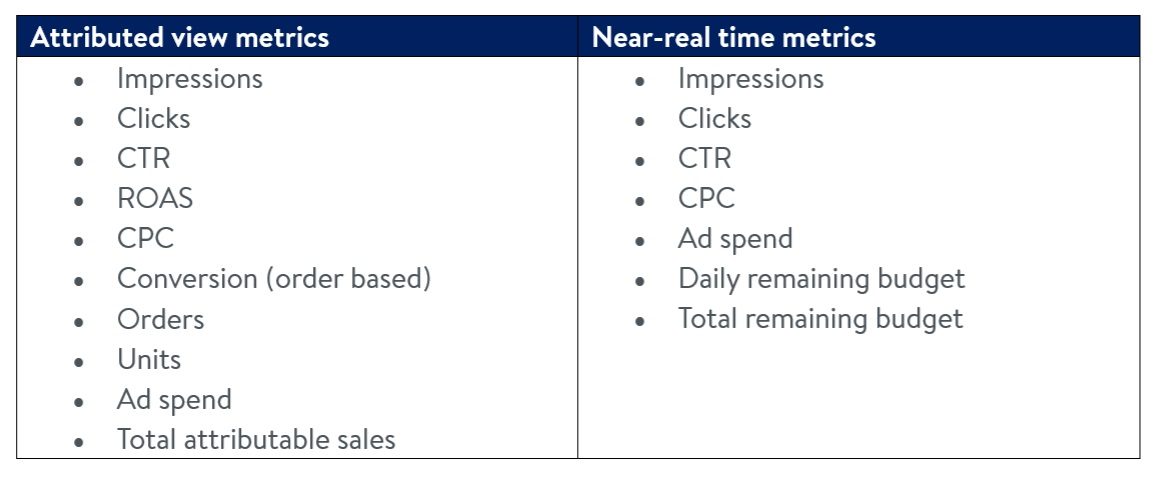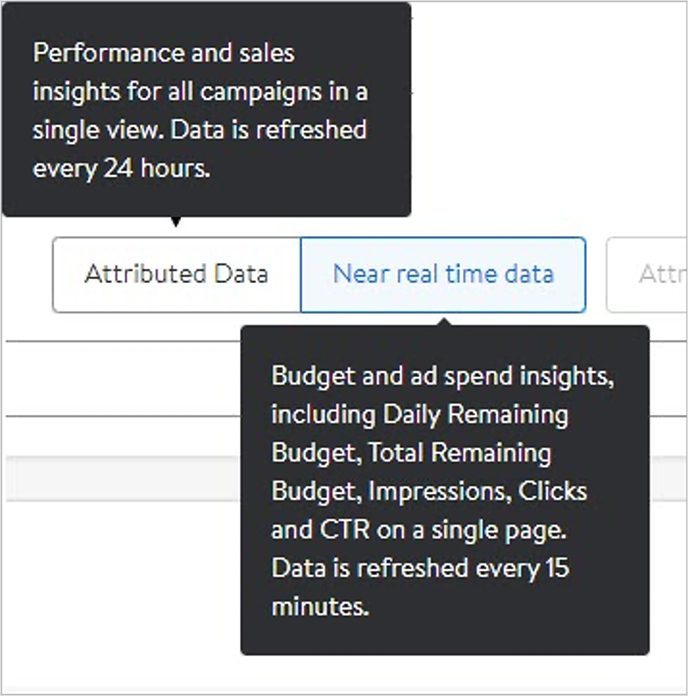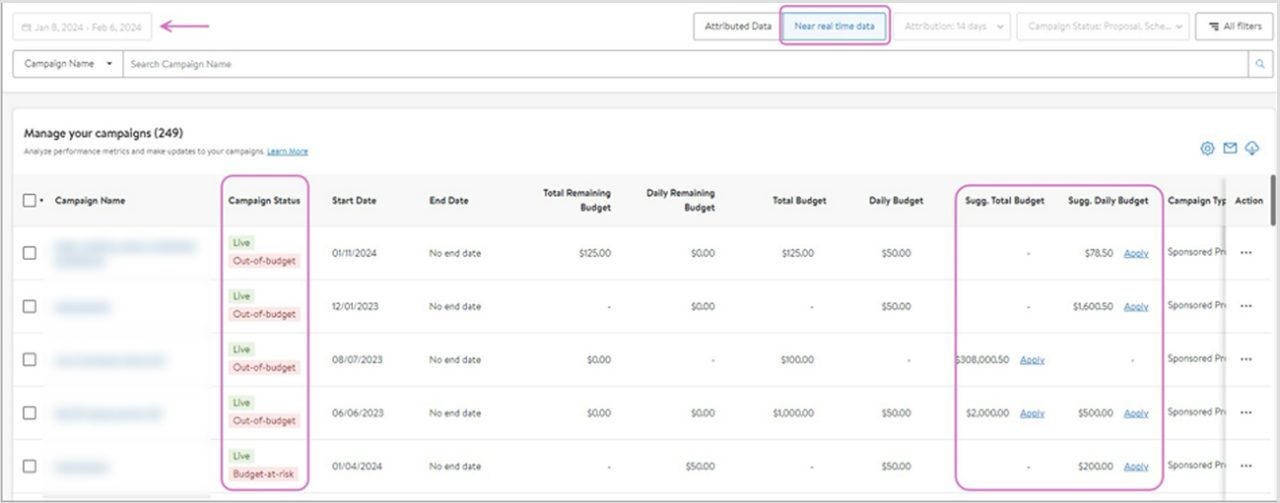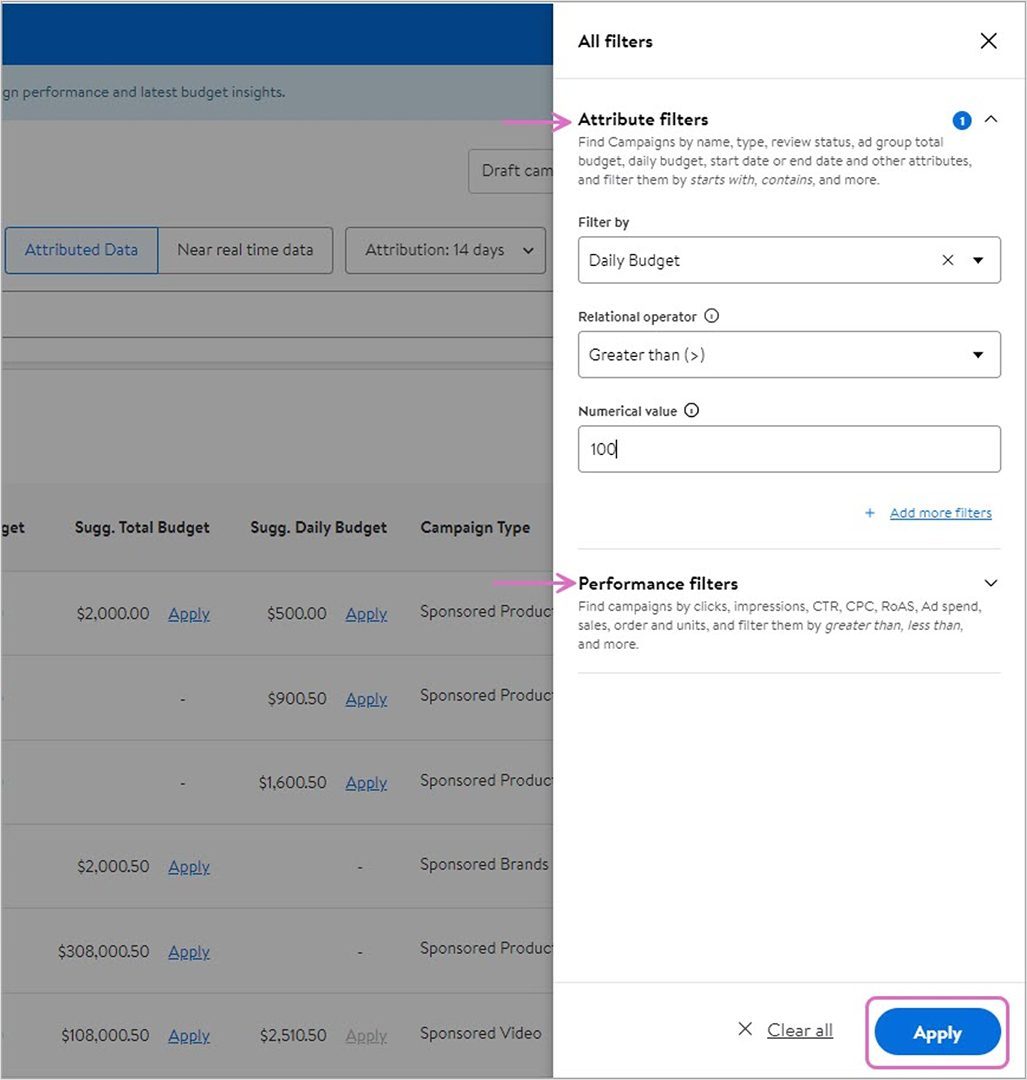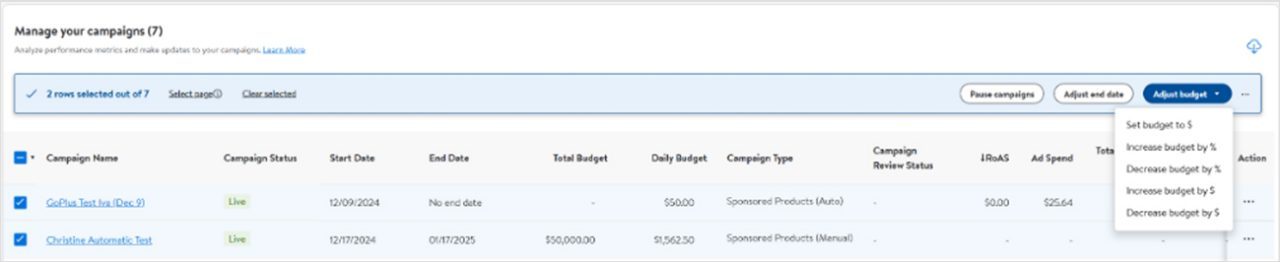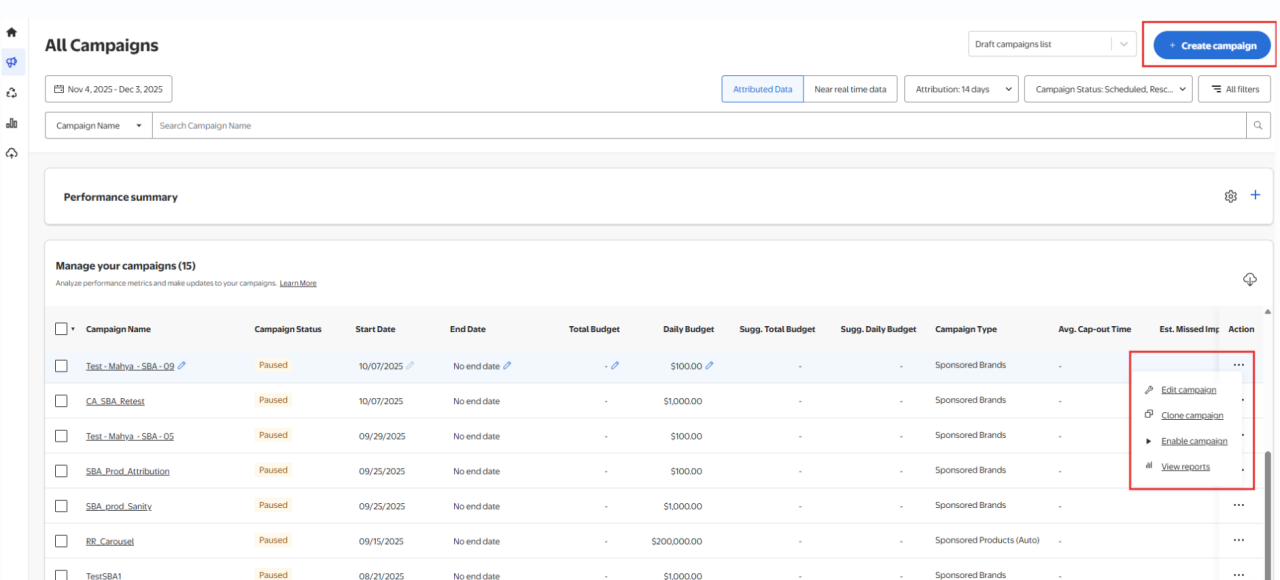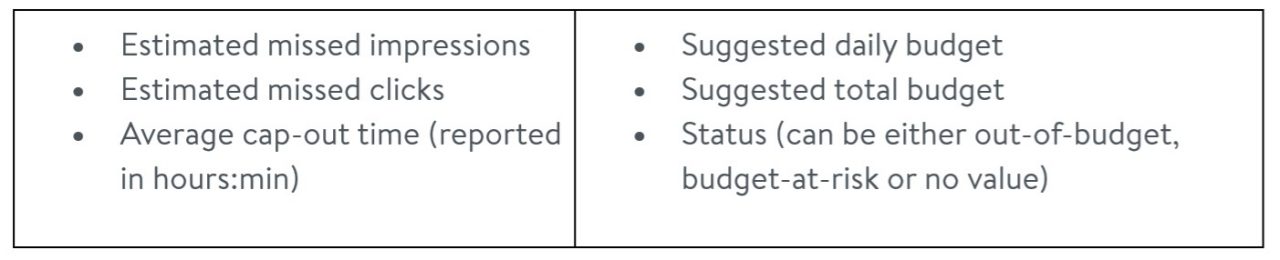As soon as a campaign’s daily remaining budget and total remaining budget reaches zero, the campaign will receive an out-of-budget label. A campaign receives a budget-at-risk label when the daily budget associated with it has recently run out and the daily budget is still not updated to the recommended level. This label may imply that the campaign is operating at sub-optimal budget. Once the daily budget or total budget for the campaign is updated to a recommended level or higher, the budget-at-risk label goes away.
Note: For paused campaigns, you will not see out-of-budget recommendations; our proprietary algorithm does not recognize paused campaigns. They will have recommendations up to the day they were paused.
Out-of-budget scenarios
I see budget recommendations for out-of-budget/budget-at risk campaigns in multiples of the current budget, even though I know my cap-out time is later in the day.
This is because the daily budget recommendations that consider multiple factors such as day/time and seasonality, along with campaign performance and performance of similar campaigns are forward-looking.
I do not see the recommended budget for my out-of-budget/budget-at-risk campaign with the daily remaining budget = zero after 24 hours.
This is because your campaign may have a rollover budget that is still being spent. The recommendations will be provided once the rollover budget is also exhausted.
I see a dash (-) in the daily remaining budget or total remaining budget for the Near-real time tab on the All Campaigns page for my out-of-budget/budget-at-risk campaigns.
This implies the daily budget type is not applicable for that campaign. All the campaigns with a dash and/or zero will be sorted by campaign ID.
I see a dash (-) in the daily budget or total budget of the Attributed tab on the All Campaigns page for my out-of-budget or budget-at-risk campaigns.
This implies the daily budget type is not applicable for that campaign.
I have both daily suggested and total suggested budget available for an out-of-budget campaign with both total and daily budget type, and I applied only the daily suggested budget, but I still see a campaign out-of-budget label in status.
When you have both daily suggested and total suggested budget available, your daily and total remaining budgets are zero. If you update only the daily budget to the suggested daily budget your total remaining budget will still be zero, even though your daily remaining budget is greater than zero. This is because your campaign will not serve ads if the total remaining budget is equal to zero. To remove the out-of-budget label, you need to update the total budget so the total remaining budget value is greater than zero.
I have both daily and total suggested budget available for an out-of-budget campaign with both total and daily budget type. I updated the daily suggested budget to a value less than the recommendation and now see the campaign labeled budget-at-risk.
When you have both daily and total suggested budgets available, your daily and total remaining budgets are zero. If you update only the daily budget (to a value less than the provided recommendation), your total remaining budget will still be zero, even if your daily remaining budget is greater than zero. Campaigns will not serve when the total remaining budget is zero. To remove the Budget-at-risk label, you need to update the total budget so the total remaining budget value is greater than zero.
I have both daily and total budget suggestions for an out-of-budget/budget-at-risk campaign with both total and daily budget type. I updated the total budget to the total suggested, but the out-of-budget label is still visible, and the daily remaining budget is still zero.
When you have both daily and total suggested budgets available, your daily and total remaining budgets are zero. If you update only the total budget to the suggested budget, the campaign will not serve as the daily remaining budget is zero today and the daily budget will kick in the next day. The next day we should get a budget-at-risk label as daily remaining will be greater than zero and daily recommendation is not yet applied. If you apply daily suggested (or a greater value), the budget-at-risk label will get removed.
Note: If you are making edits to a campaign that is scheduled to end the same day, you will be unable to save those edits. To save edits, extend the campaign’s end date by at least one day.