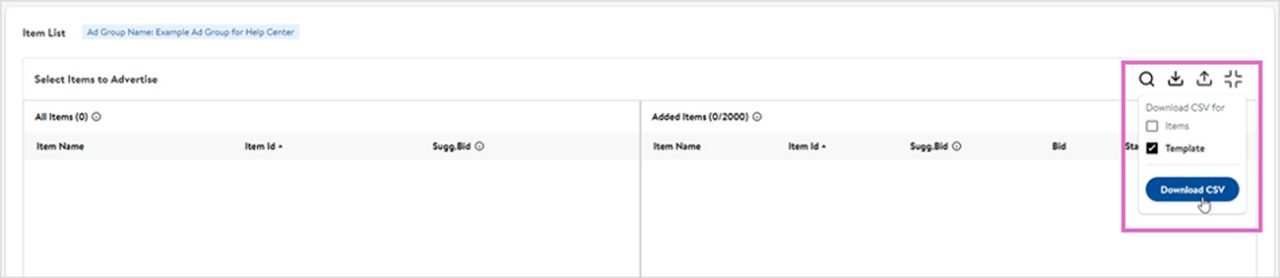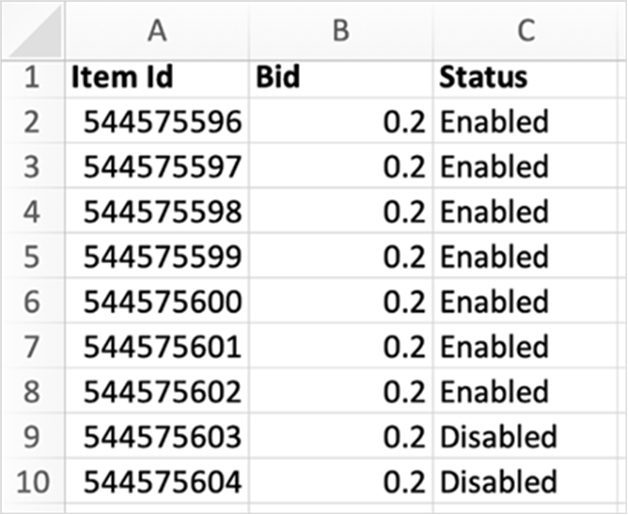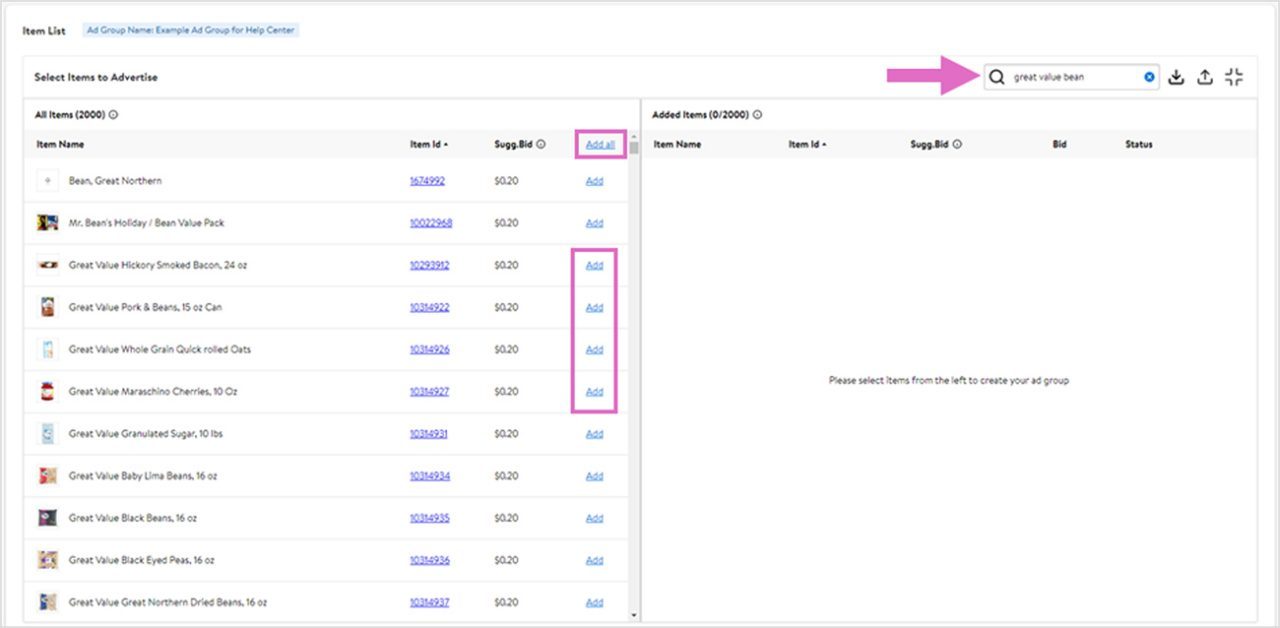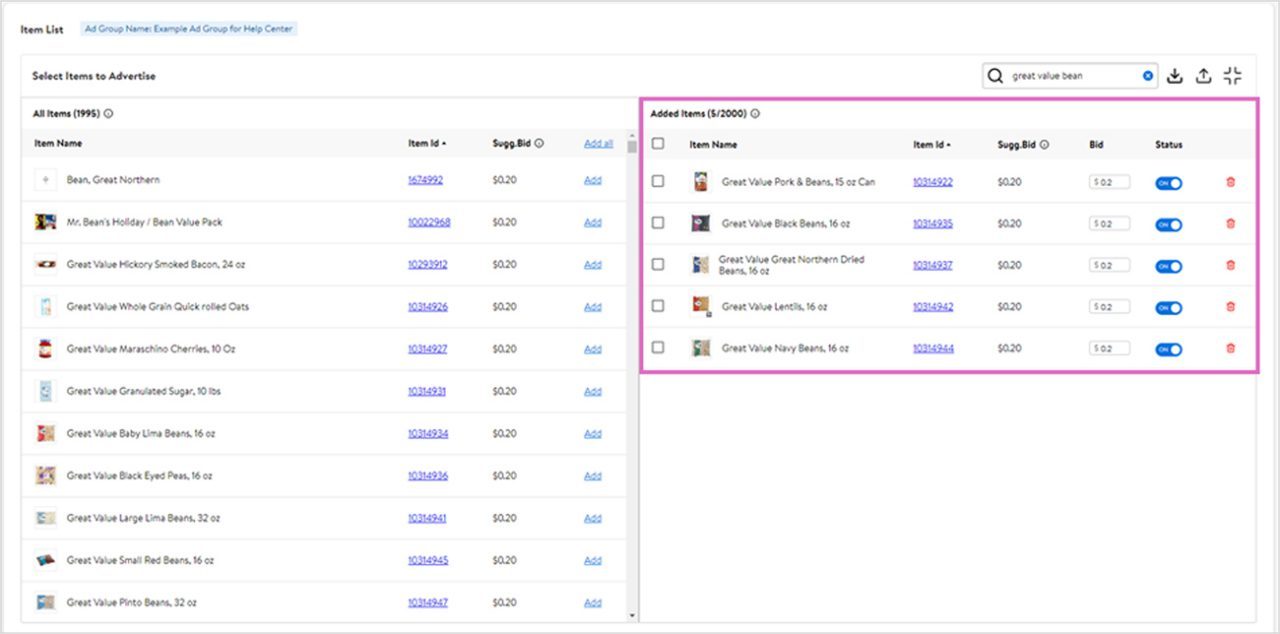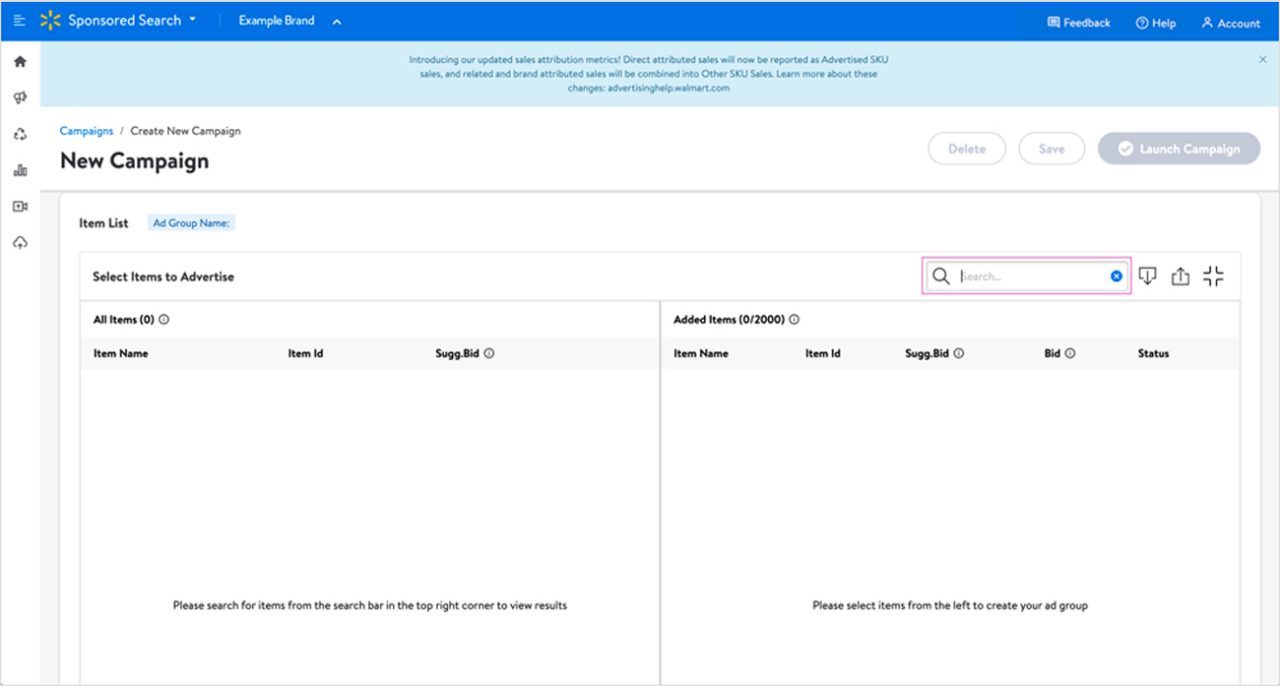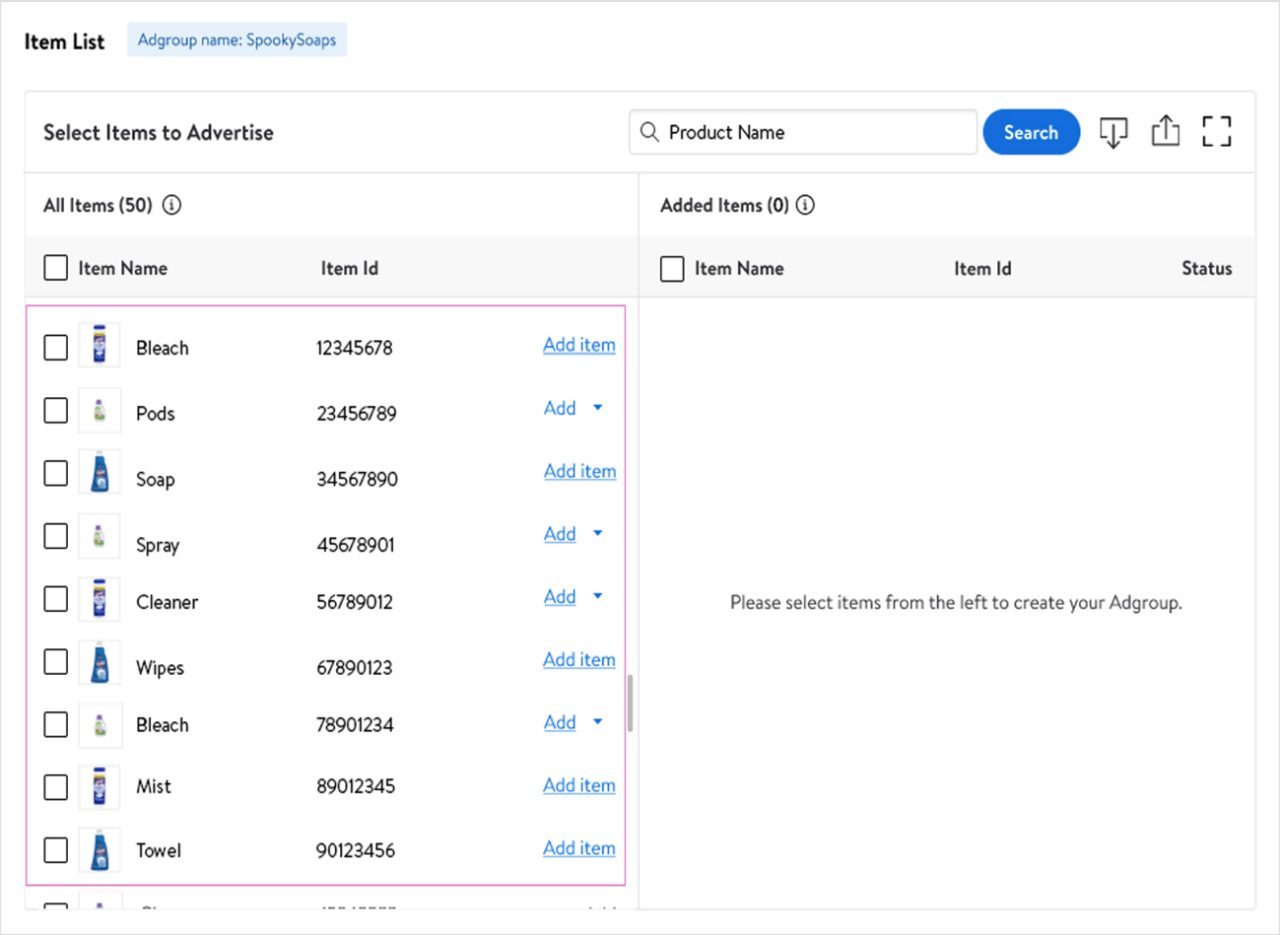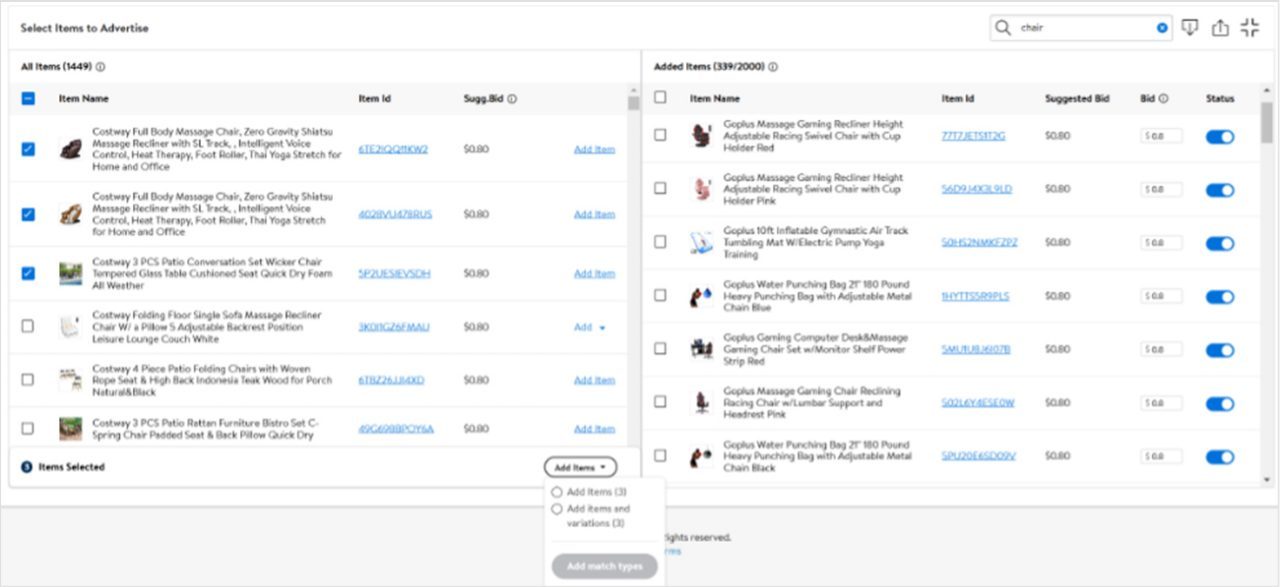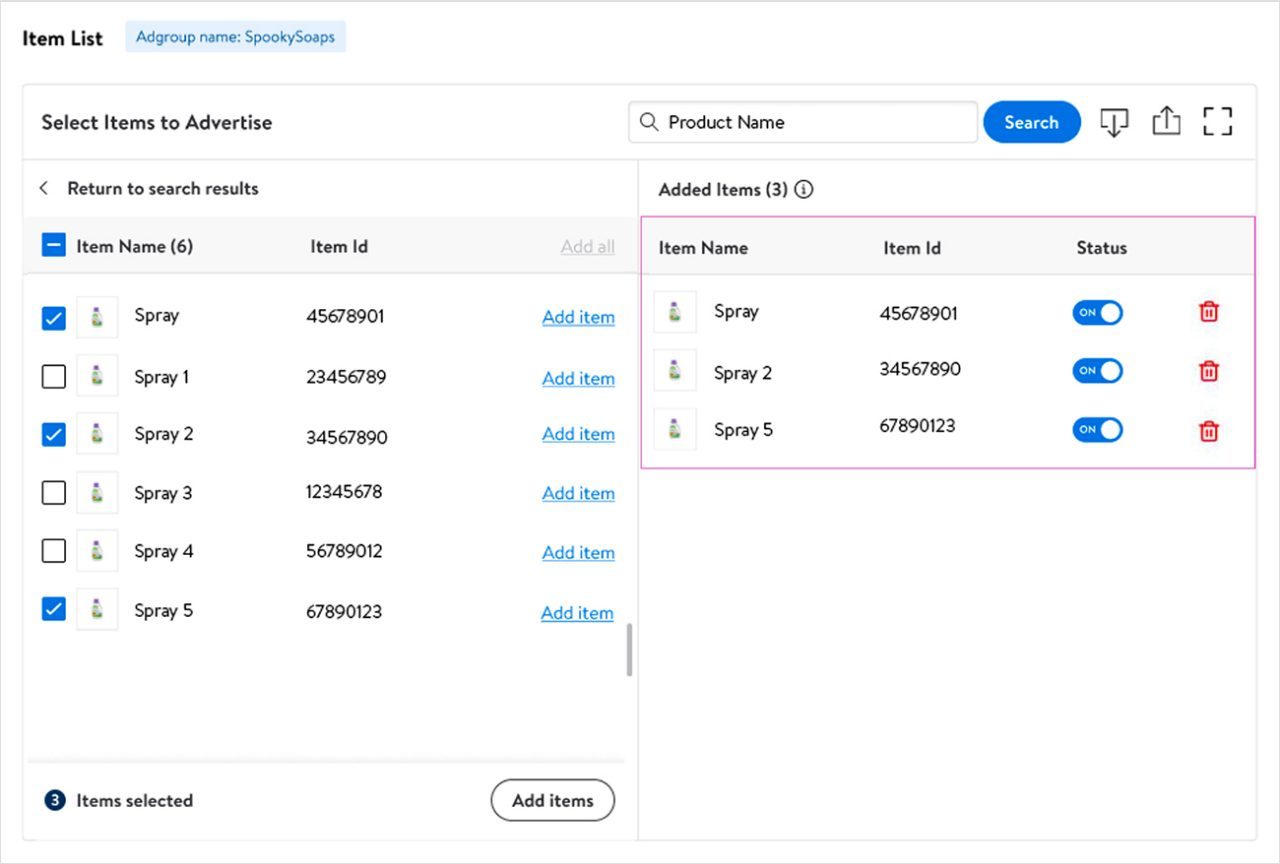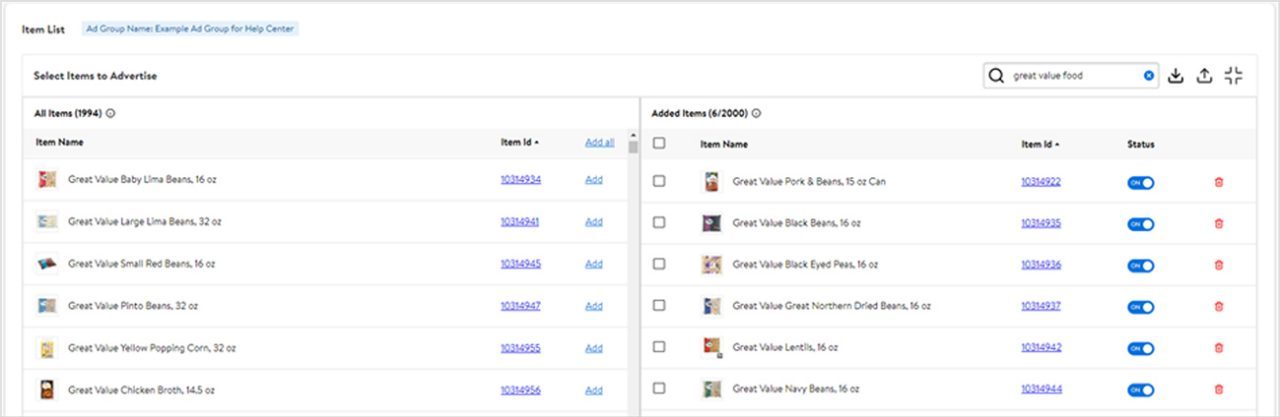This article shows you how to add items to your Sponsored Products ad group and assign bid values to items in an Automatic campaign.
NOTE: For the Canadian Sponsored Product platform:
- For Marketplace 3P Sellers: Please use your Product ID(s) in the Item ID field
- For 1P Suppliers: Please use your SKU IDs in the Item field
Adding items to your ad group
You can add items to your ad group in two different ways:
- Upload a set of items in a CSV file
- Search for items by item ID, product name, product keyword or brand name.
We recommend promoting your catalog by brand or category and grouping similar items together. Remember Sponsored Products campaigns can have multiple ad groups, so you can promote your entire catalog in a single campaign but we recommend you break up items by brand, category or sub-category.
Remember to add all variant types that meet the eligibility criteria in your Sponsored Products campaign. See the Adding variants section for more details.
Adding a set of items in a CSV file
Download the CSV template using the Download icon in the top right corner of the Item List section.