This article explains how to select keywords, match types, and assign bids.
Table of contents:
Showcase your product to millions of shoppers directly in their search results. This guide covers key topics for using our self-serve platform.
This article explains how to select keywords, match types, and assign bids.
Table of contents:
A note about match types
If you created a Manual campaign, the Keywords section is where you will be selecting and/or adding your own keywords and assigning bid values.
Note: As a best practice, we recommend grouping items with similar attributes when creating a keyword bidding campaign.
When bidding on keywords, you have three match type options to bid on:
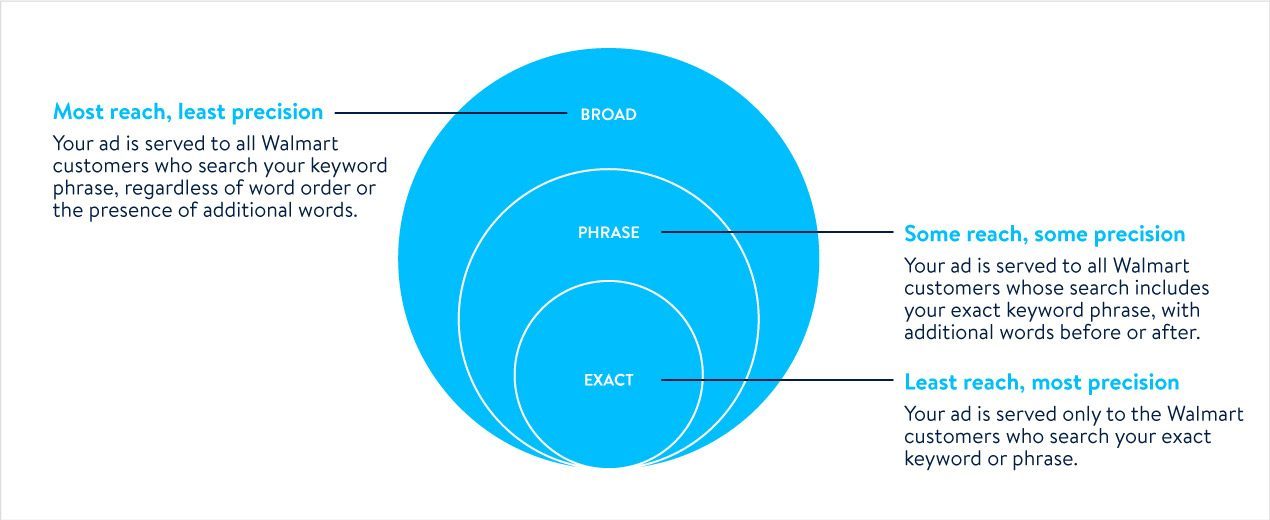
For each match type, you can assign different bid values. Keep in mind that the bid value you have entered is the amount you are willing to spend for someone clicking on your ad.
Note: Bids must be less than $100 with no more than two decimal places.
Using Suggested keywords
The Suggested Keywords tab may provide up to 220 relevant keywords tailored to your ad group. These suggestions are based on:
Top-performing keyword suggestions will automatically appear at the top of the list for eligible live ad groups.
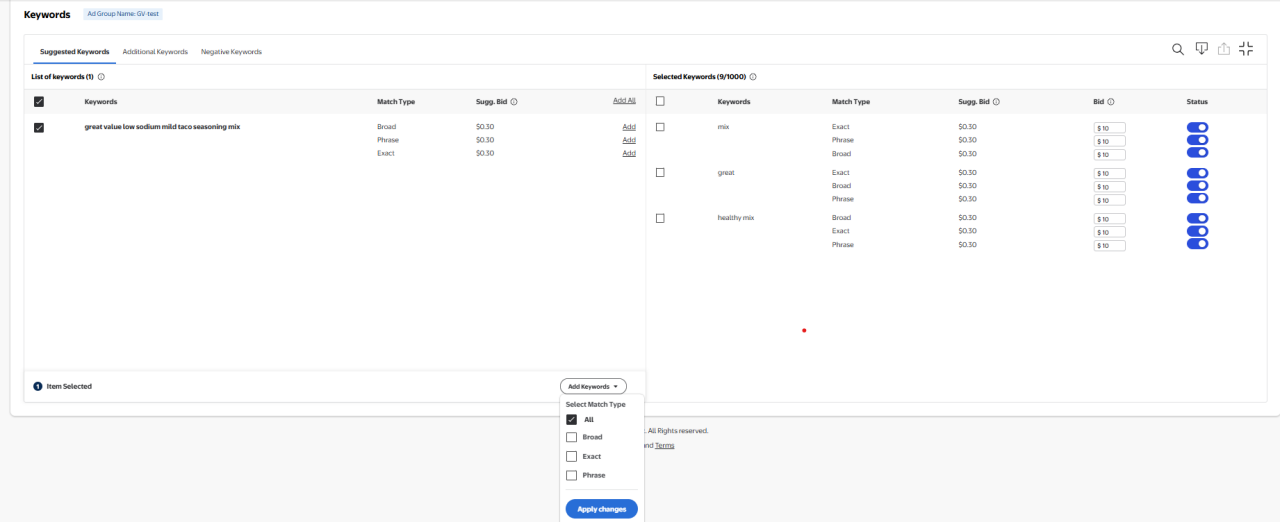
Click Add next to each keyword and match type to add to Selected Keywords OR check the boxes next to the keywords, click on Add Keywords and choose the match type.
In addition, you can also use the Download icon to download the list of Suggested Keywords, Selected Keywords or the CSV template.
Using Additional keywords
In the Additional Keywords tab, you can add your own keywords to target. Use this section to add and bid on keywords not mentioned in the Suggested Keywords section.
Bilingual Keyword Support
You can now add keywords in English or French to your manual campaigns—no matter which language your account is set to.
For example, even if your account is set to English, you can still enter French keywords like Cafetières. The system will automatically process them so your ads can appear for both English and French searches.
This makes it easier to reach more customers, even if you're only comfortable using one language.
In the Additional Keywords tab, simply select “English"”or “French"”as per your preference.
You can add additional keywords in two ways:
OR
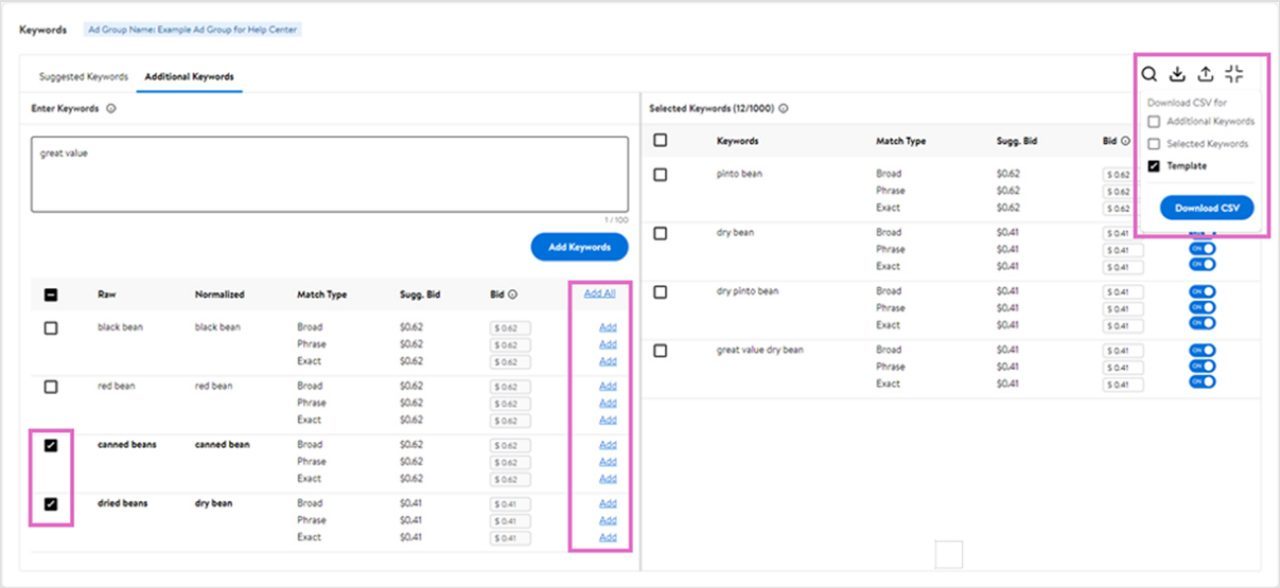
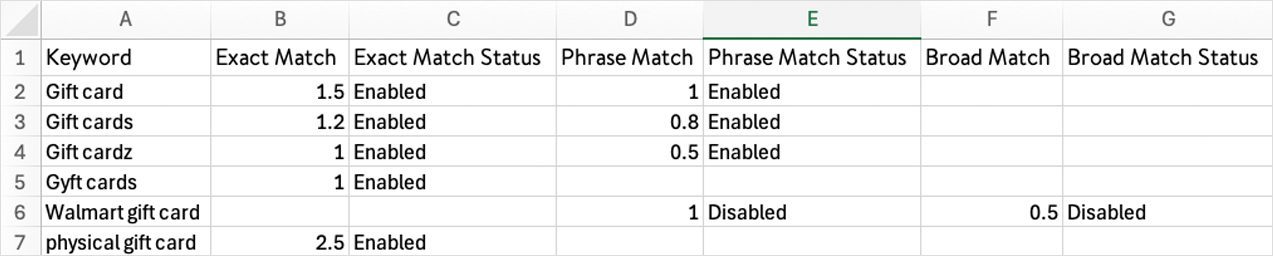
When using the Additional Keywords tab, there are a few other things to consider:
Note: If you used the CSV upload, the bid values you entered will already be applied. If you add multiple keywords that were normalized to the same keyword, we will select the highest bid value from each match type from all the raw keywords associated with the normalized keyword.
All added keywords, match types and bids are added to Selected Keywords.
In Selected Keywords, you can review and update the keywords you have added from both Suggested Keywords and Additional Keywords.
Note: A maximum of 1,000 keyword match type combinations are allowed per ad group.
To update a bid value, enter the new bid value in the text box under the Bid column. Use the Status toggle to enable or disable a keyword. The status of each added keyword is enabled by default.
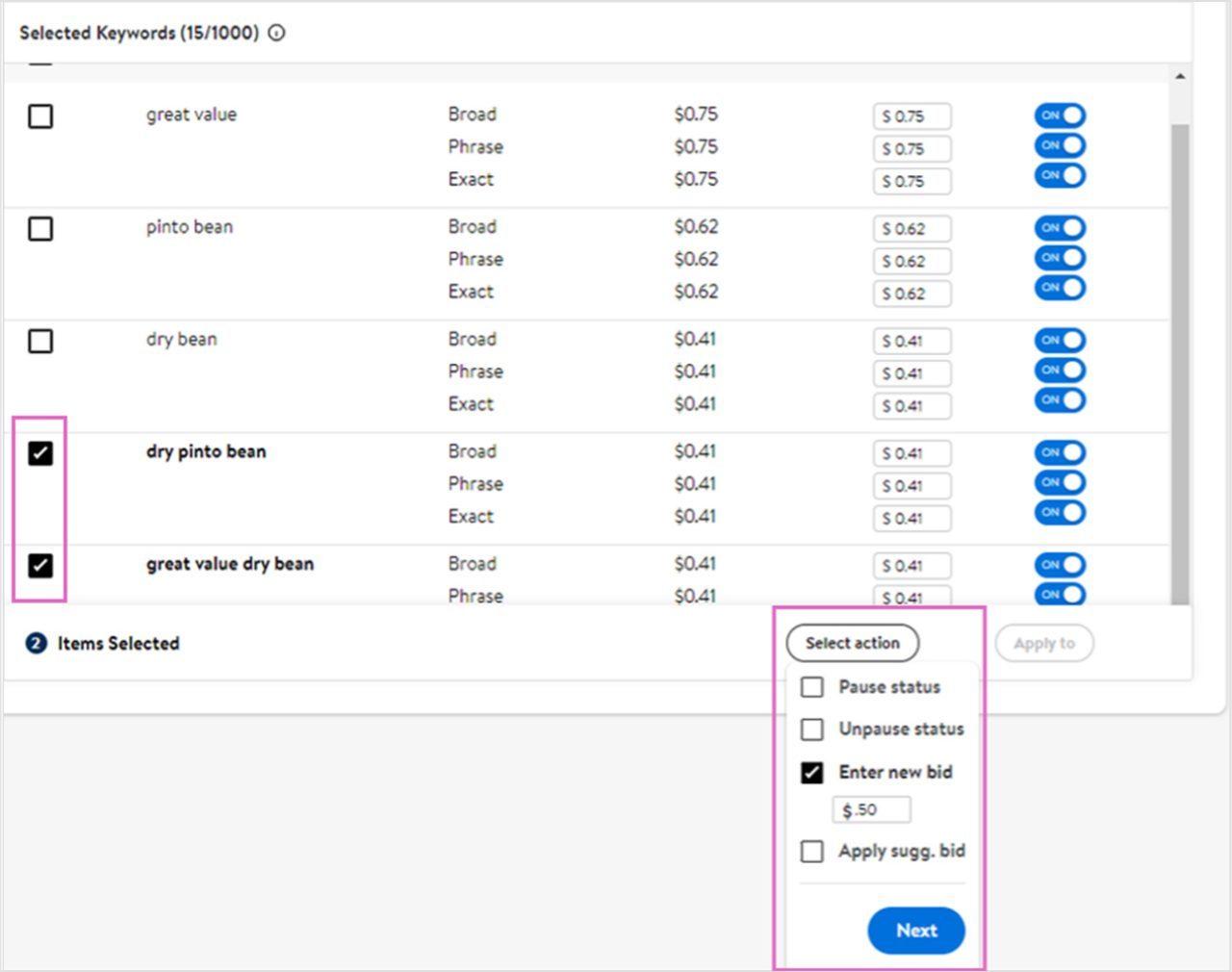
*For illustration purposes only. May not represent the bids available on the Canadian version of the platform.

Saving your ad group and starting your campaign
Once you have added all your keywords and adjusted all your bids, you will need to save your ad group by clicking on the Save button in the top right corner of the page.
Once you are satisfied with the setup of your campaign, click Launch Campaign.
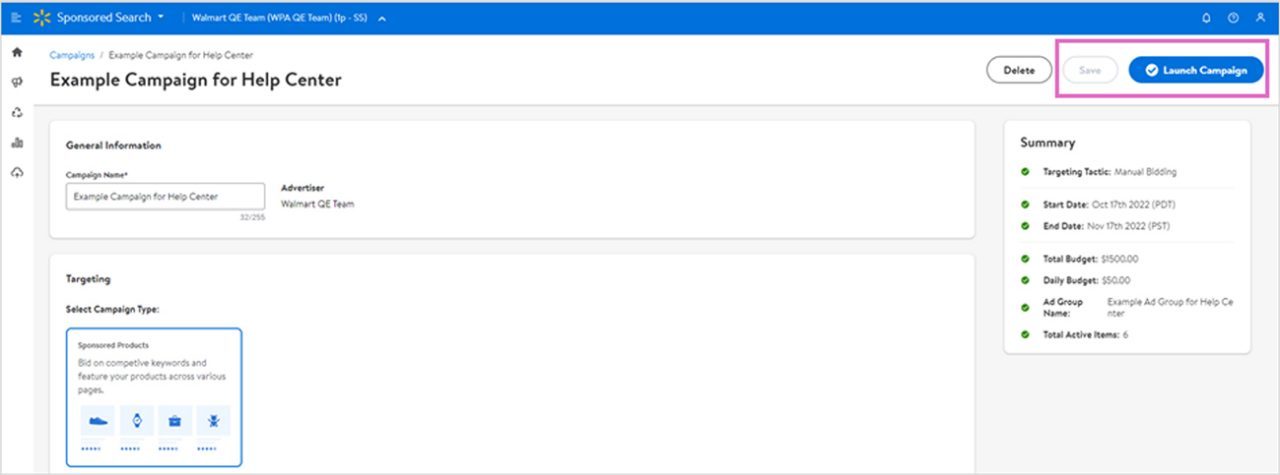
Negative Keywords
Negative keywords are an important tool to help you manage your campaign budget effectively. By adding negative keywords, you can prevent your ads from appearing for search terms that are not relevant to your brand, products, or campaign goals. This ensures that your budget is focused only on keywords that drive meaningful engagement.
What Are Negative Keywords?
Negative keywords are words or phrases that you specifically exclude from your campaign targeting. When someone searches using these terms, your ad will not be shown. For example, if you are promoting premium products, you may want to exclude words such as “cheap” or “free”.
Eligibility and Process
How to Request Negative Keywords
To request negative keywords for your campaign, please complete the request form using the following link: Negative Keyword Request Form
Once submitted, our AdOps team will review your request and notify you via email once your keywords have been approved and activated.