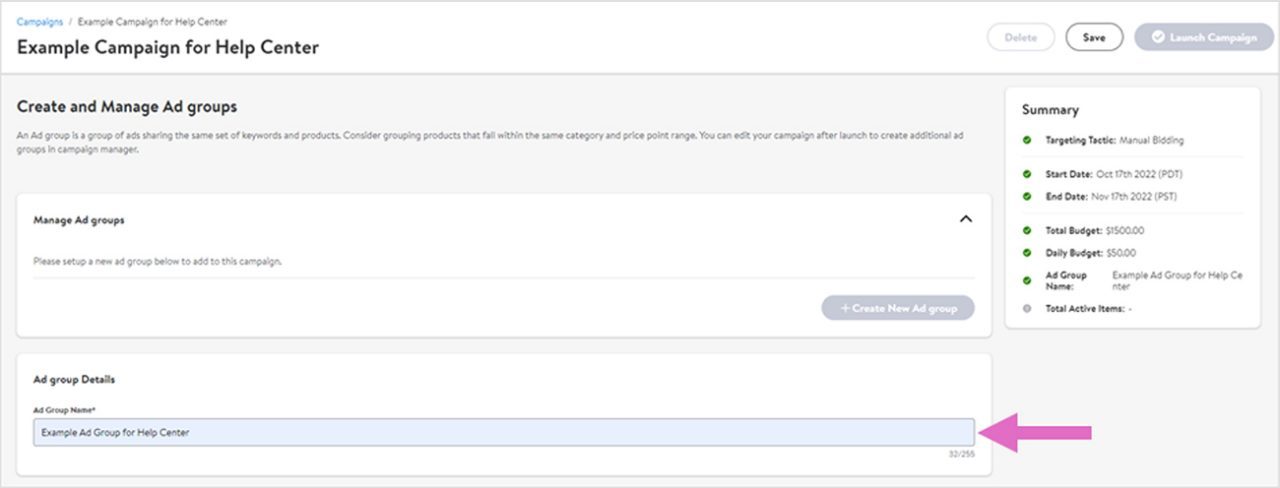This article shows you how to create ad groups within your campaign. Ad groups are groups items and keywords within a campaign. An ad group is a collection of products to target that you use to execute a campaign.
NOTE: For the Canadian Sponsored Product platform:
- For Marketplace 3P Sellers: please use your Product ID(s) in the Item ID field
- For 1P Suppliers: please use your SKU IDs in the Item field
Setting up your campaigns ad group(s)
Each campaign must have at least 1 ad group. Ad groups are unique to their campaign. Each ad group is limited to a maximum of 2,000 items. Your targeting tactic (Automatic vs. Manual) determines the level at which to set your bids.
Ad groups can be enabled or disabled while the campaign is live as can the items and/or keywords within them. By default, ad groups are always enabled. To create more than one ad group, you must first save the campaign. This will enable the Create new ad group button.
Name your ad group under Ad group details. Give your ad groups names that will easily distinguish them from each other.
Launch campaigns with as many products as you can to discover which ones are driving the most results. Create detail-oriented campaigns—organize ad groups by product categories and SKUs (top-selling, low profitable, seasonal, and new). This can provide more control and higher visibility into product performance.