This article provides an overview of Automated Rules which help you create automated notifications and optimizations for your campaigns.
Sponsored Search Guide
Showcase your product to millions of shoppers directly in their search results. This guide covers key topics for using our self-serve platform.
Automated rules
Table of contents
About Automated Rules
Automated Rules allow you to monitor your in-flight campaigns and make immediate budget and bid adjustments without being actively in the Walmart Connect Ad Center platform. Think of automated rules like having a personal assistant for your campaigns who can notify or take actions on your behalf.
To access Automated Rules, click on Tools at the top of the screen and select Rules from the drop down.
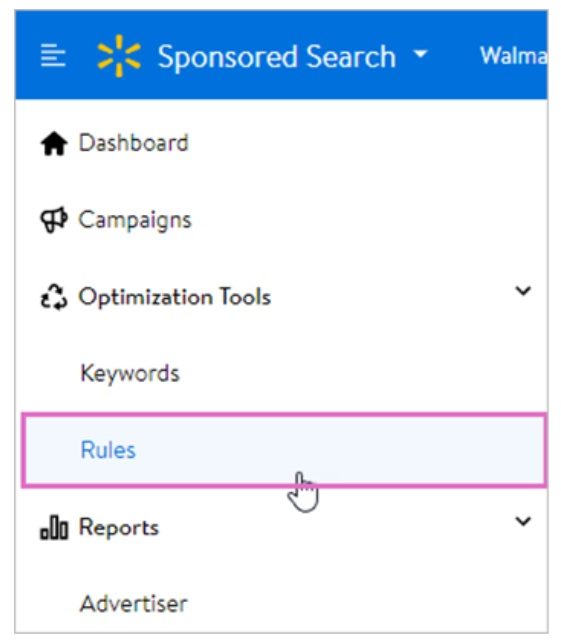
Creating Automated Rules
Setting up automated rules gives you immediate visibility into potential campaign issues and opportunities, enables you to optimize faster and easier, and have more control over ad spend. Use your campaign goals to structure your rules and have these actions performed automatically for you.
After you create rules, you will be able to view, pause, edit, and/or filter your rules whenever you would like from the Automated Rules Dashboard. In addition, you can review all the changes that your rules have made to your campaign and review the rule statuses.
To create a rule, click on the Create New Rule button in the top right corner of the Automated Rules dashboard.
Note: When creating a rule, you will receive a pop-up acknowledgment which you must agree to before creating your rule.
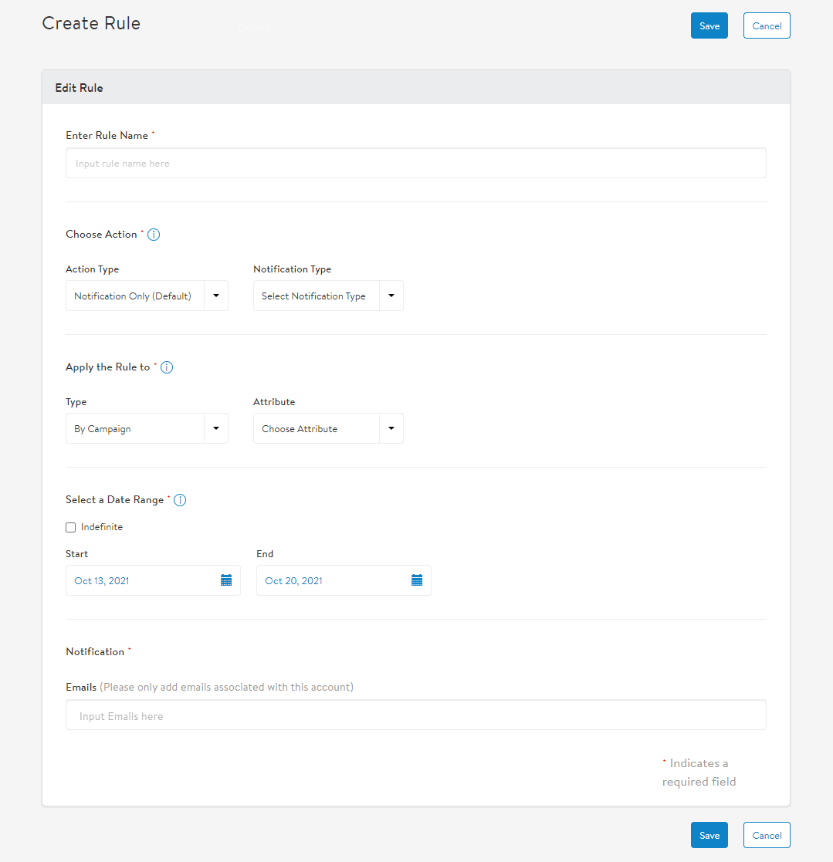
There are three types of actions that an automated rule can do: send notifications, increase/decrease budget and increase/decrease bids.
Rule action: Notifications only
This action type allows you to receive real-time email notifications if or when your campaign(s) run out of budget or trigger a custom rule you have set.
Example: You can set up a rule to receive email notifications if your campaign achieves an Average ROAS of $3 over a set period.
Create a rule that notifies you when a campaign is out of budget
This gives you the opportunity to increase the campaign’s daily/total budget in real-time to avoid missed advertisement opportunities.
Note: We recommend you run this rule indefinitely or over a long period of time.
- Enter your rule name
- In the Choose Action section:
- Keep Notification Only (Default) as your Action Type
- Select Out of Budget as your Notification Type
- In the Apply the Rule to section:
- Select All Campaigns or Selected Campaigns as your attribute
- There is also a button to Exclude Campaigns. This is an effective option if you want to exclude all your current campaigns, but one or two.
- If you choose Selected Campaigns, there will be a pop-up where you can search for and select the individual campaigns you would like your rule to apply to.
- In the Select a Date Range section, either select Indefinite or provide a start and end date for the duration you'd like the rule to run.
- In the Notification section, enter the email(s) of the users who will receive the email notifications when the rule is triggered.
- After entering an email address, press Enter to add the email to the list
Note: Email notifications can only be sent to email addresses that are associated with your account. You will not be able to save the rule if you use an email not associated with your account.
Click Save.
Create a rule that notifies you when certain conditions are met
- Enter your rule name
- In the Choose Action section:
- Keep Notification Only (Default) as your Action Type.
- Select Custom as your Notification Type.
- In the Compare Values section, select the performance metric(s) that you want to track
- We offer the following performance metrics: Avg. ROAS, Avg. Ad Spend, Impressions, and Clicks
- You can select up to a maximum of 3 values to compare
- In the Apply the Rule to section:
- Select All Campaigns or Selected Campaigns as your attribute.
- If you choose Selected Campaigns, there will be a pop-up where you can search for and select the individual campaigns you would like your rule to apply to.
- In the Select a Date Range section:
- Either select Indefinite or provide a start and end date for the duration you'd like the rule to run.
- Select a Compare from time frame: Yesterday, Last 7 days, This month, Last 30 days, Last 60 days
- Select an Occurrence: Once, Daily, Weekly, or Monthly
- In the Notification section, enter the email(s) of the users who will receive the email notifications when the rule is triggered.
- After entering an email address, press Enter to add the email to the list.
Note: Email notifications can only be sent to email addresses that are associated with your account. You will not be able to save the rule if you use an email not associated with your account.
Click Save.
Create a rule that notifies you when a performance metric is underperforming
For example, after running your campaign for several days , you’ve established a baseline of 10,000 impressions a week, and you want to ensure your campaign is maintaining or exceeding that number going forward.
Create a custom notification rule to trigger an email that notifies you if your impressions dip below that amount, which may indicate you are being outbid.
- Set your Performance Metric to Impressions.
- Set your Operator to is lesser than.
- Set your Value to 10000.
- Set Occurrence to Weekly.
Note: We recommend running this type of rule weekly. Impressions and clicks are cumulative in nature, depending upon the occurrence you have chosen. For example, if your daily impressions are 100, the rule will aggregate impressions to 7000 to evaluate for a weekly run, 100 for daily, and 30000/31000 for monthly.
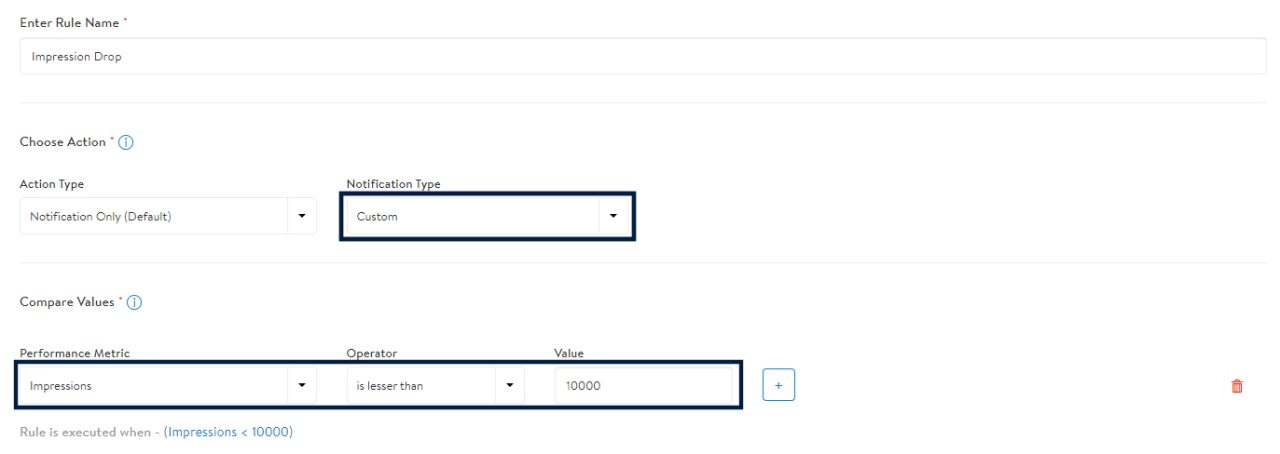
Rule action: Increase/Decrease budget
This action type allows you to either increase or decrease the campaign daily and/or total budgets by either a dollar amount or percentage based on a performance trigger(s).
Note: You can set up a rule to increase your daily budget by $20 if your clicks are greater than 250.
Create a rule to increase or decrease budget when specific conditions are met
- Enter your rule name
- In the Choose Action section:
- Select Increase Budget or Decrease Budget as your Action Type.
- Select a Budget type you would like to modify when your rule triggers: Daily Budget, Total Budget or Daily and Total Budget.
- Once you select your Budget type, three more options will populate:
- Value - Section the amount you would like to increase/decrease by.
- Measurement - Select with $ or %.
- Max Total/Daily Budget or Min Total/Daily Budget - Select the maximum or minimum amount that you would like your budget to be set to.
- In the Compare Values section, select the performance metric(s) that will trigger the rule
- We offer the following performance metrics: Avg RoAS, Avg. Ad Spend, Impressions and Clicks.
- You can select a maximum of 3 values to compare.
- In the Apply the Rule to section:
- Select All Campaigns or Selected Campaigns as your attribute.
- There is also a button to Exclude Campaigns. This is an effective option if you want to all your current campaigns, but one or two.
- If you choose Selected Campaigns, there will be a pop-up where you can search for and select the individual campaigns you would like your rule to apply to.
- In the Select a Date Range section:
- Either select Indefinite or provide a start and end date for the duration you would like the rule to run.
- Select a Compare from time frame: Yesterday, Last 7 days, This month, Last 30 days and Last 60 days.
- Select an Occurrence: Once, Daily, Weekly or Monthly.
- In the Notification section, enter the email(s) of the users who will receive the email notifications when the rule is triggered.
- After entering an email address, press Enter to add the email to the list.
Note: Email notifications can only be sent to email addresses that are associated with your account. You will not be able to save the rule if you use an email not associated with your account.
Click Save.
Create a rule to increase daily budgets for campaigns that are performing well.
You notice your campaign is hitting its daily budget of $100 and meeting your performance goals of a $3 ROAS. You’d like to allocate an additional $50 in daily budget to the campaign so it continues to be promoted throughout the day, while also maintaining its ROAS.
Create an increase budget rule to increase your daily budget in real-time if your goal is met, while also setting a maximum daily budget amount of $400.
- Set your Action Type to Increase Budget.
- Set your Budget Type to Daily Budget.
- Set your Value to 50.
- Set your Measurement to $.
- Set your Max Daily Budget to 400.
- Set your Performance Metric to Avg. ROAS.
- Set your Operator to is greater or equal to.
- Set your Value to 3.
- Set your Compare from Yesterday.
- Set your Occurrence to Daily.
Note: You will not be notified if no changes were made to your campaigns.
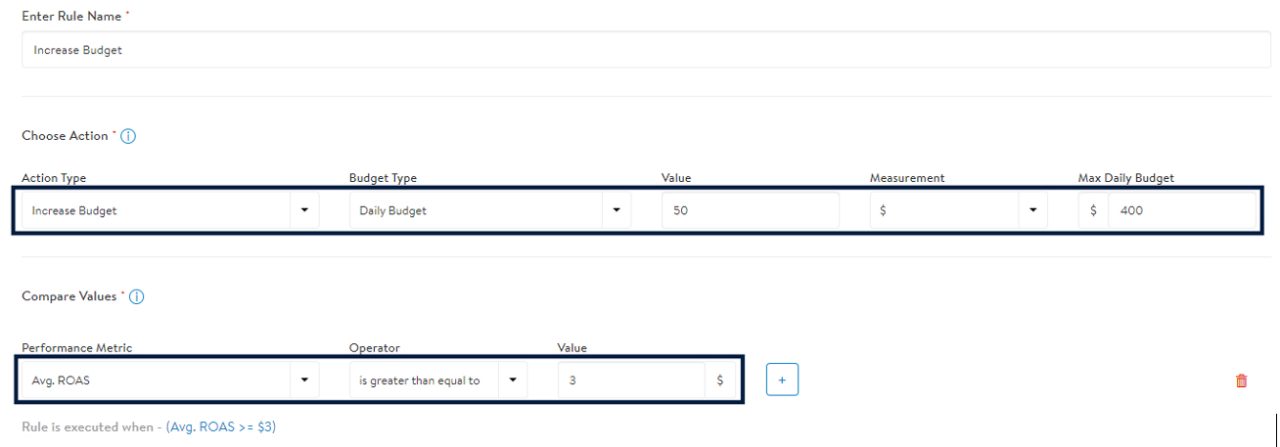
Rule results and history
You can view a historical list of all the changes executed by the rule on the Automate Rules Dashboard. To view the changes made by a rule, click on the "Successful" link under the Results column (you may need to scroll to the right to see this column).
Note: Only campaigns with changes will appear.

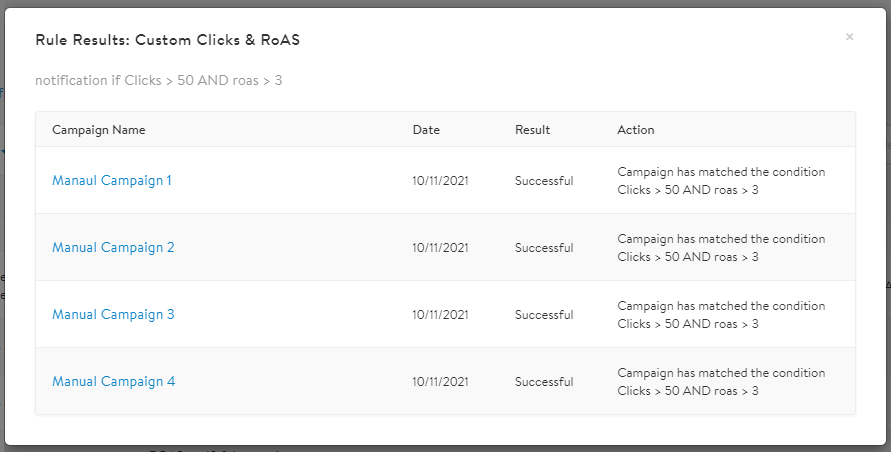
You can view a historical list of all the changes made to a rule, including who created the rule, who modified the rule, and what modifications were made.
To access rule history, click on the clock icon to the far right of the rule. You may have to scroll to see it.
Types of changes visible:
- Increases or decreases in budgets
- Changes to $ or % increase or decrease of budgets
- Changes to min or max budgets
- Changes to conditions
- Changes to campaigns - additional and removal
- Changes to email notifications - additional and removal
- Changes to occurrence
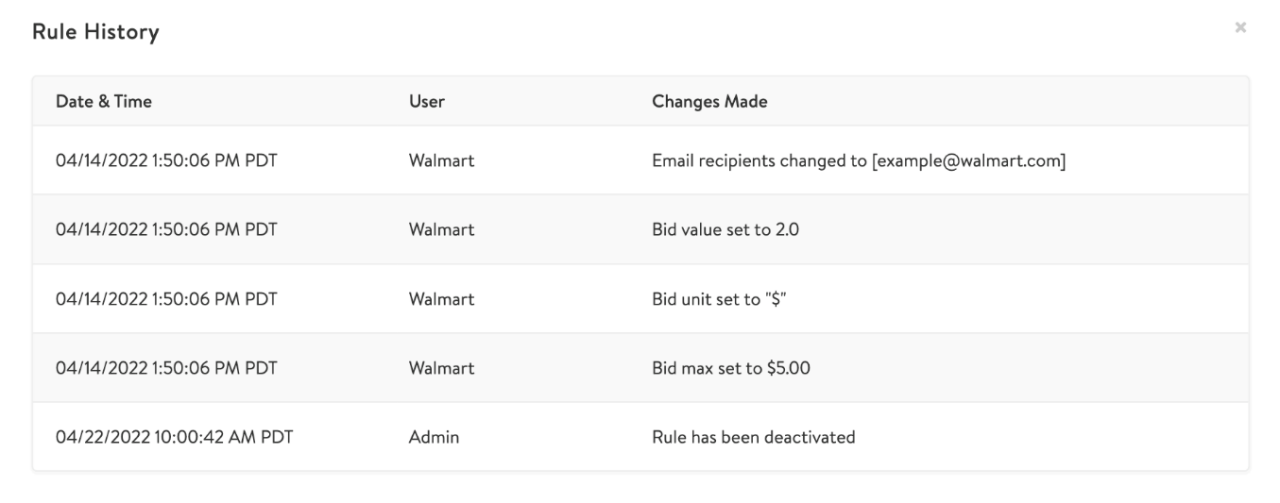
Best practices
Be mindful of rules that increase or decrease budgets
You should take careful consideration when setting up budget rules. Start by running increase/decrease budget rules once and observe performance closely before scheduling it frequently.
Monitor your rules frequently
Review the rules you have created on a bi-weekly basis at minimum to avoid excess budget increases/decreases or unexpected performance spikes/dips.
Filter by: Rule Status
You can also use the Filter By dropdown to filter by rules that are currently on, off, or both (default).
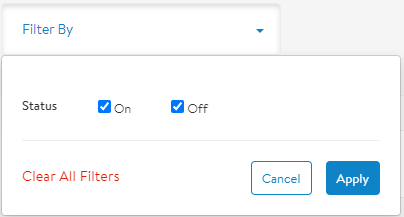
Filter by: Rule Name
If you have created many campaigns, you can use the search box to filter rules by entering the rule’s name.
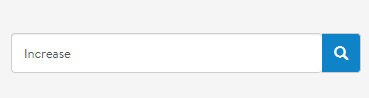
Choose the frequency of your rule carefully
Impressions and clicks are cumulative in nature, depending on the Compare from time frame you have selected. For example, if your daily impressions are 1000, the rule will aggregate impressions to 30000 to evaluate for the last 30 days run. We recommend you set up a weekly occurrence for notifications. The occurrence for increase/decrease budgets may vary based on your budget strategy.
Additional Information
- Rules can only be applied to active/live campaigns.
- Users will only receive rule notifications on desktop through supported emails clients: Gmail, Mail (Mac desktop application), and Outlook.
- Email clients on App and mWeb not currently available.
- Email notifications will only be sent if a rule condition was met and action was made to a campaign.
- Results will only display campaigns that were modified by your rule action.
- Automated rules will only increase/decrease your daily and/or total budget. Users will still need to adjust bids manually.
- Rules cannot be cloned or reverted once ran.
- A maximum of 20 rules can be enabled at one time.
- Rules cannot be deleted, only disabled.
- Rules made to budgets will never override the minimum/maximum campaign budget limits.
If there is a budget change, the campaign history will show the name of the person who created the rule.

