This article provides an overview of the Keywords Planner tool, including how to use it, selecting relevant keywords and what to do if no keywords populate.
Sponsored Search Guide
Showcase your product to millions of shoppers directly in their search results. This guide covers key topics for using our self-serve platform.
Keywords planner
About Keywords Planner
The Keyword Planner tool generates a list of keywords for your selected products. It incorporates historical search traffic and terms associated with the selected items. It shows how frequently a specific item appears when customers search using that specific keyword, and how frequently that keyword was used to search on Walmart.com .
Note: Keyword Planner data reflects search activity for products that have been part of a search campaign for at least 3 days. If a product hasn’t met this threshold, keyword suggestions may not be available – resulting in an “Item not found"”message.
Table of contents
How to use Keywords Planner
Under the Tools heading in the left-hand navigation, click Keywords Planner.
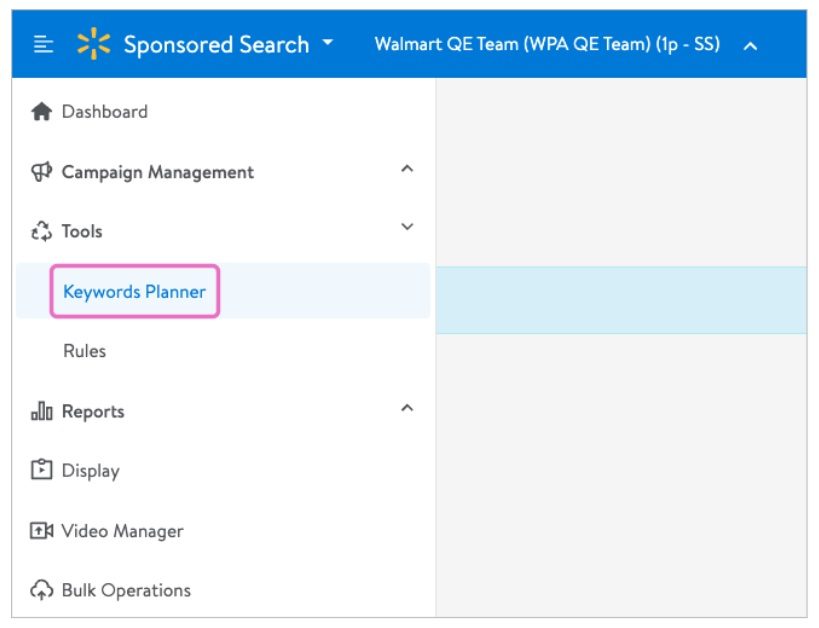
Select Add items in the page that loads.
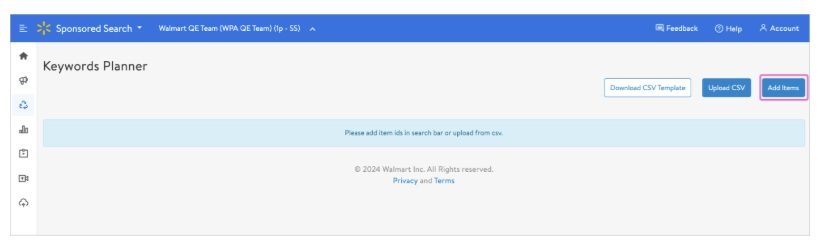
Note: You can also use the CSV template option to bulk upload multiple items.
Enter your item ID/Product ID in the search box and click the search icon (🔍).
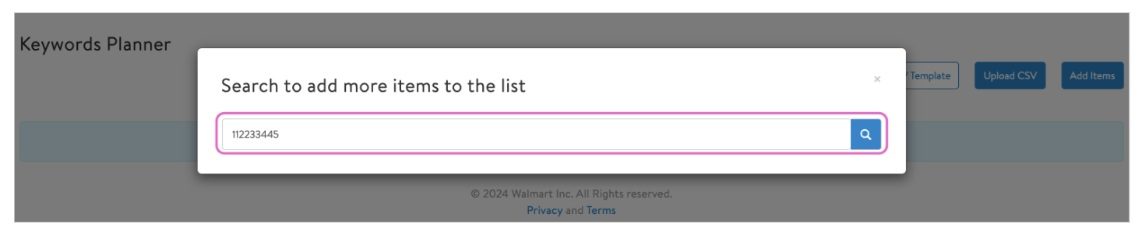
If your item is synced with the Sponsored Search platform, your item title appears in the dialogue box. If you see "no items found for given search" in the results, it means that your item is not synced with our platform. In this instance, contact Support at Info_WMC_CA@walmart.com.
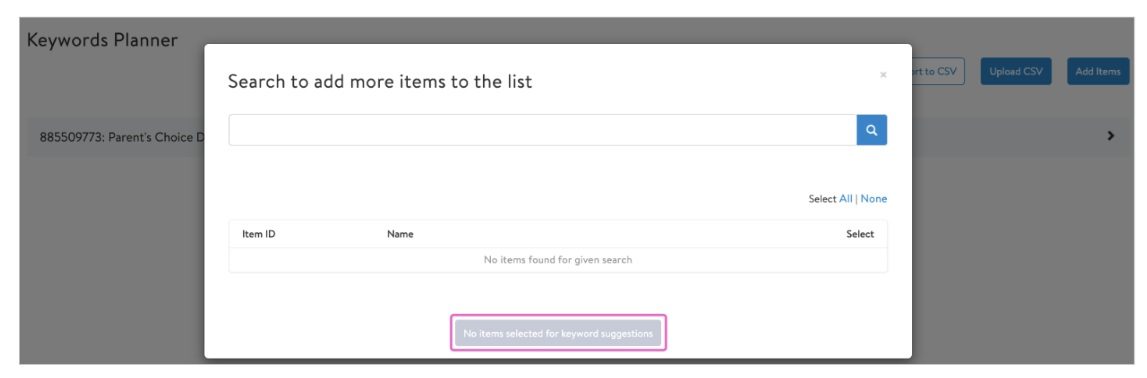
Note: If you enter a variant item ID in the search box, the primary variant appears in the results. The Keyword Planner tool is only designed to pull the primary variant of a variant group at this time.
Once your search results appear, select the radio button to the right of the item details and then click Add x items for keyword suggestions.
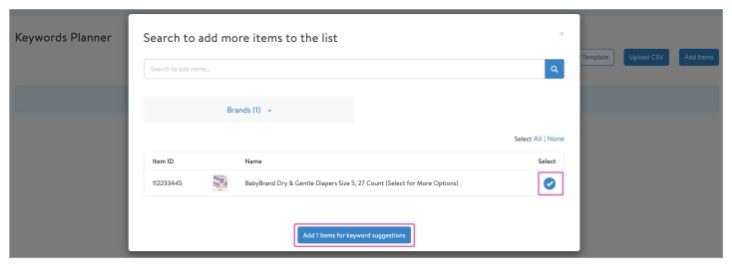
Your keyword list is populated with the most popular keywords related to the selected items, based on historical data. You can export this list in CSV format and use it in your manual campaigns. We recommend bidding on these keywords as broad-match types so your campaigns can capture the widest customer reach.
Note: Remember that phrase and exact match type can narrow your target audience. Exact match is the most specific, followed by phrase and broad.
Keyword Planner Table Definitions:
The Keyword Planner shows how various keywords perform in terms of both product visibility and customer search behavior. Here are the key metrics:
Item Keyword Frequency
Definition: The number of times a specific product appeared in search results when customers searched using a particular keyword within a 120-day period.
Purpose: Measures how often your product is surfaced in relevant searches.
Item Keyword Frequency Bucket
Definition: Groups keywords based on how often your product shows up in search results for them.
How it works: It scores each keyword by combining how often your product appears for it and how popular the keyword is overall. Then it sorts and splits the keywords into:
- Low: Least relevant third
- Medium: Middle third
- High: Most relevant third
Purpose: Helps you see which keywords your product is best indexed for.
Traffic Keyword Frequency
Definition: The number of times a specific keyword was entered into the search bar by customers within a 120-day window.
Purpose: Indicates how popular the keyword is among users.
Traffic Keyword Frequency Bucket
Definition: Groups keywords based on how often customers search for them.
How it works: It looks at how many times a keyword was searched over 120 days and sorts them into:
- High: Very popular keywords
- Medium: Moderately popular keywords
- Low: Less searched keywords
Purpose: Helps you focus on the keywords customers use most often.
How to Use These Metrics
Use these metrics together to understand how well your product is performing in search and where to focus your keyword strategy:
- Item Keyword Frequency tells you how often your product appears in search results for a specific keyword.
- Item Keyword Frequency Bucket shows which keywords your product is best indexed for—focus on those in the High bucket to maintain visibility, and improve indexing for those in Low or Medium.
- Traffic Keyword Frequency shows how often customers search for a keyword.
- Traffic Keyword Frequency Bucket helps you identify which keywords are most popular—prioritize keywords in the High bucket to align with customer search behavior.
Optimization Tip
Look for keywords where your product has High Item Keyword Frequency and the keyword has High Traffic Frequency. These are your best opportunities to drive visibility and engagement.
Example:
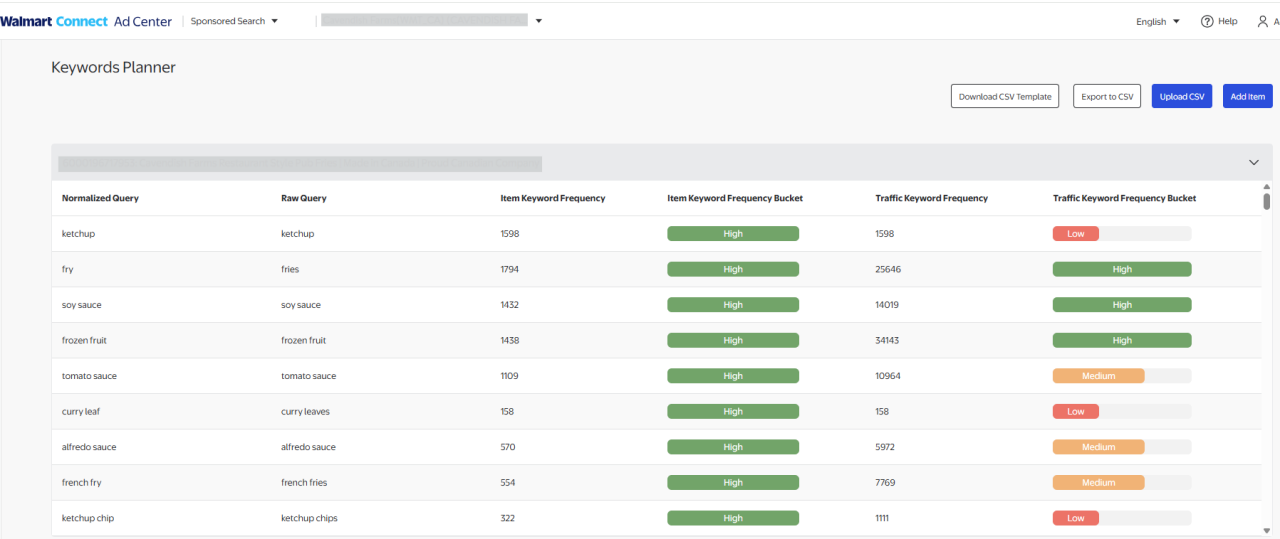
Interpretation
Best Opportunities (High Visibility + High Search Volume
Fry, Soy Sauce, Frozen Roast
- Your product appears often, and customers search these keywords frequently. Prioritize these.
Moderate Potential (Medium Buckets):
Alfredo Sauce, Tomato Sauce, French Fry
- Decent visibility and search volume. Worth optimizing further.
Low Visibility or Demand:
Curry Leaf, Ketchup Chip
- Low indexing and low search interest. Consider deprioritizing unless strategic.
Using this example, the advertiser should:
- Focus on High-High keywords to drive visibility and engagement.
- Improve indexing for Medium/High traffic keywords with Low item frequency.
- Deprioritize Low-Low keywords unless they serve a niche.
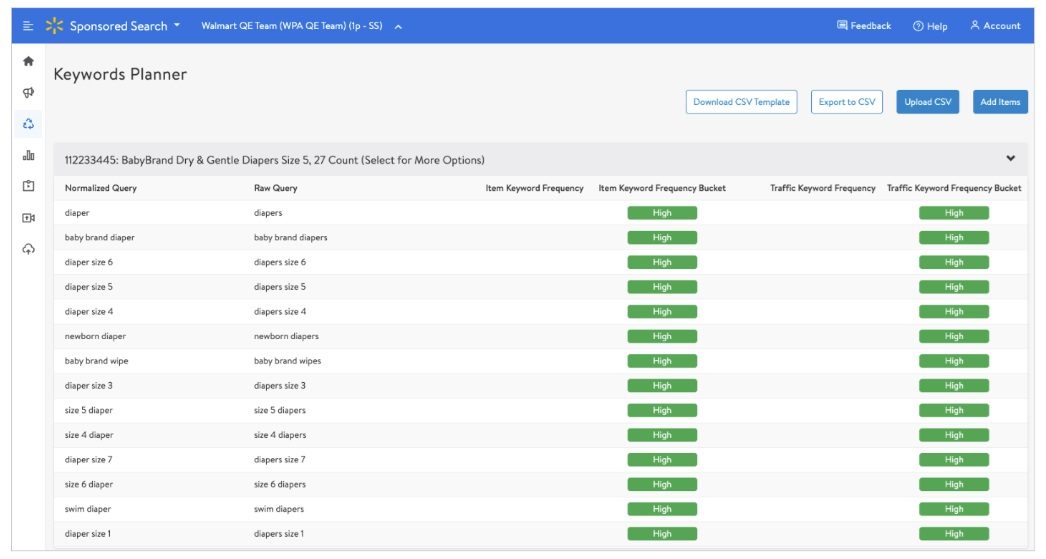
Selecting relevant keywords
Not all keywords in the results will be relevant to your campaign needs. It is important to review the results and choose the ones that are best.
Here are some reasons why keywords listed may not be relevant to your item(s):
- The item taxonomy may be mapped incorrectly. Check the item taxonomy and map a correct taxonomy for your item.
- The item's Product Type may be mapped incorrectly. In this case, please check the product type of your item and make changes accordingly.
- Even if you have the correct taxonomy and product type, your item may have irrelevant keywords populated if the Global Product Type is mapped incorrectly.
If you have any issues mapping the taxonomy, product type or global product type, please contact your Partner Support representative for Sellers or Suppliers.
Troubleshooting no keyword suggestions
If there are no suggested keywords populated for your item(s), review the troubleshooting details below for next steps.
Keyword Planner data reflects search activity for products that have been part of a search campaign for at least 3 days. If a product hasn’t met this threshold, keyword suggestions may not be available – resulting in an “Item not found” message.
Newly published items may take time to start populating with keywords. We recommend running your items in an automatic campaign to increase their visibility. There are several ad slots available for items to serve as Sponsored Search ads. Adding an item to an automatic campaign allows our system to place your items in relevant placements.
The more places on Walmart your item appears, the more visibility is improved, which can lead to more clicks, sales and reviews, which helps increase relevancy. Placing your items in automatic campaigns also trains our system to associate more keywords with your items, which generates more suggested keywords for your item.
If your item has been in the system for longer than 60 days and you still cannot find any suggested keywords populated for your item, contact support at Info_WMC_CA@walmart.com.

